Using Windows 10, you can partition a USB flash drive into multiple partitions. The process is not difficult; you simply follow some easy steps. This tutorial will partition the drive so that your device is assigned multiple drive letters when connected to the computer.
This partition process is not done at the USB controller level, or said another way, done at the hardware level. This USB partition process, for lack of better terms, is done at the software level. What does this mean for you? It means the partitions can be wiped off the drive and the full capacity of the USB flash drive can be restored.
When a USB stick is partitioned at the controller level, or at the hardware level, there is no way to reverse the partition. The multi-partition drive is permanent. At the end of this tutorial is the solution for a hardware-based partition solution.
So let’s get started.
How to partition a USB flash drive in Windows 10:
Connect the USB flash drive to your Windows 10 machine. Be sure there is nothing valuable on the USB as this process will remove all content from the drive.
Right Click the Windows icon and select Disk Management.

The Disk Management window will appear with all the connected devices. Select your USB flash drive by clicking one time. By selecting your flash drive, it will allow Windows to apply the partition to that device.

You will see your flash drive as Disk X. The device is represented by diagonal gray lines. Right Click your device in the diagonal gray line area on your screen and select Delete Volume.

Windows will display an error message stating all the contents of the device will be removed. Confirm Yes.

You will now have an unallocated partition for the flash drive. This means a file system is not assigned to the drive. Having no file system on your USB means you cannot save data to the drive. We need to create a file system for this partition, i.e., FAT, FAT32, NTFS, or exFAT.
At the same time, we assign a file system to this partition, we will also slice up the USB flash drive to create multiple partitions.
Right Click the unallocated space on your screen, represented by the diagonal gray lines. Select New Simple Volume from the options presented.

A Microsoft wizard utility will start. Click Next from the first introductory screen. Windows will display the total amount of memory available to the device. This is where you will enter the size of your first partition. In this example, I am using a 2GB flash drive (1,896MBs) and will make a first partition of 500MBs.

The rest of the wizard utility is auto-populated and straightforward. For example, the wizard will ask if you want a specific drive letter assigned to the partition once the process is done.
The wizard utility will ask you what file system you want for this new partition. If you are not sure, just leave the auto-populated selection from Windows.
TIP: If you want the dual partition USB drive to also work in Mac computers, be sure to format the drive as FAT, FAT32, or exFAT. Do not use NTFS, as Mac computers will only read the content but cannot write to the device. In fact, read this article on why to never format USBs as NTFS.
Be sure to set a volume name to the device so the partition (new drive letter) will be easy to recognize.

Click Finish for Windows to make this first partition. Looking in Disk Management once the wizard has closed, you will now see the device with one partition and a balance of the drive as unallocated.

Rinse and Repeat. Do the same steps as above for this smaller unallocated memory space.
After the second pass using the partition wizard for Windows, you will have a dual partition USB drive with two drive letters. Each USB flash drive letter will work and appear like a normal, single flash drive. You can data load each partition as normal. You can even flash one partition to make it bootable if you are into making bootable USB sticks.
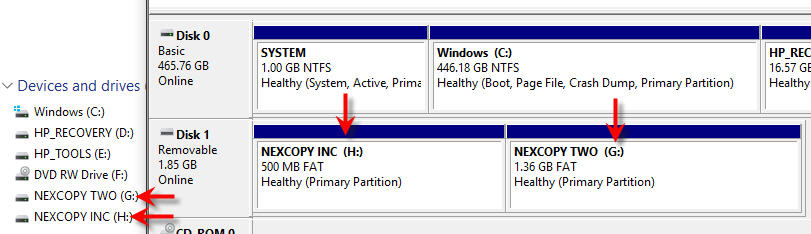
Although the above tutorial makes things easy to partition a USB flash drive into multiple drive letters, this method is not permanent. Using the same steps, you may clear out all the partitions and its content. For some users or companies, having an unsecured dual partition drive is not ideal for their business practice or application. There is an alternative. There is a method to partition a USB at the hardware level.
In order to partition a USB drive at the hardware level, or controller level, you will need some specific controller chips and the vendor commands to set up the partitions. These tools are not readily available as there are hundreds of chip makers and thousands of USB suppliers. However, Nexcopy has a solution for business-to-business applications for creating dual partitions at the controller level.
In addition, Nexcopy has the ability to make these partitions write-protected, or read-only. If this hardware solution is what you need, please contact them.











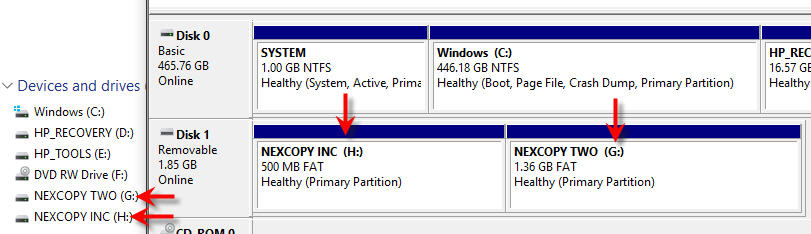







 Well, it seems that entrepreneur Jonty Lovell has done something about it as the all new – and fully funded – Password Reset Key has been designed to take the hassle out of this common issue. In fact, as long as you have physical access to the system even home owners can now reset their forgotten password within mere moments.
The secret to the Password Reset Key is the fact that it combines a key shaped 1GB flash drive – available in black, stainless steel, or ‘gold’ – with a simple OS that auto-loads his custom software upon startup. Just as with L0phtcrack, with a simple click or three, you can scan, reset and even test how secure a given systems login passwords are. Because of its ‘key’ form factor, it will be hard to lose as you can simply stick on your keychain and always have it close at hand. However, be warned that this $15 – $50 device (depending on which option to choose) may get you in trouble with your IT staff as resetting the ‘administrator’ password will greatly ‘annoy’ them if they find out.
Well, it seems that entrepreneur Jonty Lovell has done something about it as the all new – and fully funded – Password Reset Key has been designed to take the hassle out of this common issue. In fact, as long as you have physical access to the system even home owners can now reset their forgotten password within mere moments.
The secret to the Password Reset Key is the fact that it combines a key shaped 1GB flash drive – available in black, stainless steel, or ‘gold’ – with a simple OS that auto-loads his custom software upon startup. Just as with L0phtcrack, with a simple click or three, you can scan, reset and even test how secure a given systems login passwords are. Because of its ‘key’ form factor, it will be hard to lose as you can simply stick on your keychain and always have it close at hand. However, be warned that this $15 – $50 device (depending on which option to choose) may get you in trouble with your IT staff as resetting the ‘administrator’ password will greatly ‘annoy’ them if they find out.

 The BlurPort app on your phone will offer many different ways to authenticate yourself, from facial recognition and eye scanning to NFC tokens, even pattern trace passwords.
So who wants another 8GB flash drive…well the BlurPort can also grant access to your USB hard drive and other storage devices. By removing the tail end of the BlurPort you now have a female USB socket for connecting another USB peripheral. This is where we believe the product is very unique. The BlurPort (now you can understand the name) is the gate-keeper for all your USB devices. It’s the digital road block to access and only your dual authentication will grant access.
Work flow after the jump:
The BlurPort app on your phone will offer many different ways to authenticate yourself, from facial recognition and eye scanning to NFC tokens, even pattern trace passwords.
So who wants another 8GB flash drive…well the BlurPort can also grant access to your USB hard drive and other storage devices. By removing the tail end of the BlurPort you now have a female USB socket for connecting another USB peripheral. This is where we believe the product is very unique. The BlurPort (now you can understand the name) is the gate-keeper for all your USB devices. It’s the digital road block to access and only your dual authentication will grant access.
Work flow after the jump: