Custom Flash Drive With Post-It Note Dispenser
This should really be a post about a DIY project. This custom flash drive stores your data and gives you a post-it note dispenser to write down what’s on the drive. You can buy the official version for about $30 overseas [here] or you could spend a few hours this weekend and create your own. What you need: Flash drive, wood, post-it note pad.
USB Tutorial: Home Brew USB Popcorn Maker
Here is a guy with a bit too much time on his hands and clearly in the need for a healthy meal. Check out this USB tutorial on making a USB popcorn maker: Source: YouTube. Continue ReadingUSB Hack: Turn a USB Stick Into a Hard Drive or Local Disk
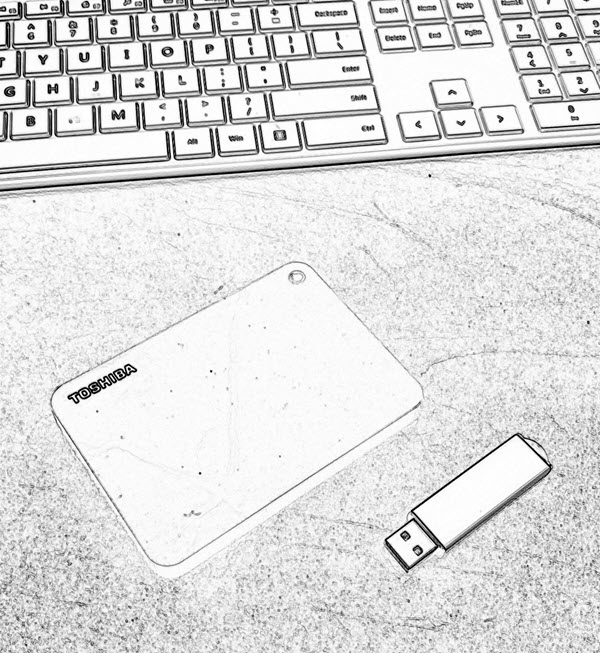
USB Tutorial: Turn a USB stick into a Hard Drive or Local Disk
NOTE: The original article can be found at the bottom of this page — jump there now.
UPDATE (2025): USB “Local Disk” without the XP-era driver hack
The old method on this page uses an XP-friendly INF/registry trick to flip the removable bit. It was clever, but on modern Windows 10/11 it’s brittle (driver signing, updates) and many tools/policies now check the device’s hardware class, not a label you force with a file edit.
What changed
- Windows storage stack + signing tightened; spoofed drivers are fragile after updates.
- Backup/imaging/installers increasingly verify true fixed disk at the controller level.
- Enterprise policies often block anything enumerating as “removable,” regardless of UI text.
What works now
Use hardware that natively enumerates as a fixed disk. The device tells Windows “I’m a hard drive,” so Disk Management, BitLocker, and picky installers behave accordingly—no per-PC driver editing.
Product we tested
Nexcopy USB HDD Fixed Disk appears as a Local Disk on any host (controller/firmware set). No utilities, no INF edits, just plug in. It’s suited for tools that require “Local Disk,” imaging, BitLocker, or multi-partition workflows.
Quick self-check
- Just need multiple partitions? Windows can create multiple partitions on many USB sticks. They won’t enumerate as “fixed,” but the partitions work—standard USB is fine.
- Need true “Local Disk” behavior? Choose fixed-disk hardware (e.g., Nexcopy) for installers that refuse “removable,” full-disk imaging, BitLocker parity, or corporate environments that block removable-class media.
Bottom line
The legacy hack is useful history, but for real-world deployments start with hardware that already identifies as a hard drive. For a full, modern walkthrough, see our new article covering 2025-ready options and workflows.
Original Article Starts Here
This is a very valuable tutorial, especially if you are looking to partition a USB stick. Another application for turning a removable drive into a local disk, is that now many software programs can be loaded directly to a USB drive. The first program which comes to mind is iTunes. I know you need My Documents and a Local Disk to install it, so after this tutorial, I’ll try installing iTunes and share the results.
The process of turning a USB stick into a hard drive is fairly easy. However, there are limitations. For example, this works best with Windows XP operating systems. You also need to update the drivers for the device for any computer you are going to use. Typically, this isn’t a big deal as you can easily do this for your work and home computers. However, this isn’t a great solution if you are trying to create a partitions USB stick for distribution to many possible users [say trade show give-away].
Couple of items you’ll need:
- USB_LocalDisk.zip files [download here]
- Windows XP
- USB stick
What we will do, is connected the USB stick, find the driver code, update the driver code and re-connect the device. Simple.
Here are the details:
Never Leave Your UFD Behind With Flash Drive Reminder Utility
It’ is very possible many of you have left a USB stick in a work computer or friends computer simply because you forgot to pull it out upon leaving. To help in those moments of lapsed memory, there is a utility that take care of your temporary Alzheimers. The Flash Drive Reminder utility is a Windows based application and simply reminds you the USB stick is still plugged in when you log off or shut down.
DIY: Create USB Dongle to Run USB Over CAT5 Cable
Icron is the leader in professional extensions for USB technology where a company or corporation is looking to run data via USB over an extended amount of length. Generally USB is goof for about 12 feet or so, but with Icron you can run over 300 feet of USB. Yet, there is a middle ground for those who need more than 12 feet and less than 40 feet for USB data transmittal applications. A good example is a small business or home business who’s looking to run a USB webcam at the front door for security.
How To Format Any Size USB Drive as NTFS
If you take a typical USB stick and select the Windows format option, you only get the FAT and FAT32 option for anything under 4GBs. However, there are times you might want to format as NTFS. For example, you want to set specific file and folder privileges to the content and you feel NTFS is the best way. Well, there is an easy solution and it’s just a matter of setting the options correctly in Windows for your device. This is how you do it: Start > My Computer > Right click on the drive letter for the USB stick and select Properties.
Floppy Drive Looks Old, Acts Young
The floppy diskette was an icon of portable storage. For years, this was the de facto standard for moving information from one location to another. Heck, an entire industry was made for duplicating floppy diskettes. Today things are a bit different. We still have the specialized duplicator equipment, but the media has changed. Now, the de facto standard are USB flash drives. Well, this commercialized floppy has the look and feel of the old days, but all the flare and space of modern USB sticks. Check out this USB floppy drive.
WD-40 Could Be A USB Stick’s Best Friend
 In the rare situation your USB stick finds it’s way into the wash, there are a couple of steps you can take to help get the device back on track if it isn’t working.
You’ll need a little space, time, [sunlight wouldn’t hurt] and some WD-40. Ya, WD-40.
According to Kevin at JK On The Run, it’s a critical step in the saving of your USB stick.
So in the unlucky event your drive went through the wash, don’t throw it in the trash. Try these steps first.
In the rare situation your USB stick finds it’s way into the wash, there are a couple of steps you can take to help get the device back on track if it isn’t working.
You’ll need a little space, time, [sunlight wouldn’t hurt] and some WD-40. Ya, WD-40.
According to Kevin at JK On The Run, it’s a critical step in the saving of your USB stick.
So in the unlucky event your drive went through the wash, don’t throw it in the trash. Try these steps first.
- Open up the USB stick plastic case and set everything out for a dry.
- Sunlight would speed the process, but I would recommend at least 24 hours of dry time.
- Next, take the PCB board and memory and spray it down with some WD-40. The idea hear is to avoid any metal contacts to become rusted or corroded, as once you close up the plastic case, it’s a great environment for moisture to do some good damage. The WD-40 will help prevent moisture damage.
USB Hub Monster In Time for Halloween

USB Tutorial: How to Make a USB Coil Cable
Here is a simple USB tutorial on taking a typical phone cord and splicing it so USB connectors sit on each end. The concept being a cheap and easy way to make a short cable expand out for long distance connection during use.
