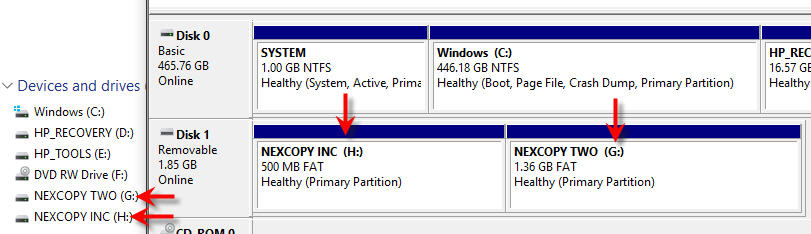A Flash Drive, an Ex Marine and Russia
Update: June 15, 2020
Paul Whelan was sentenced to 16 years in jail for espionage against the United States. As stated in the original post, and IT professional who cannot access “photos” on a flash drive, which was his cover for trading information, is a red flag something was going on.
Update: Feb 3, 2019
“I want to tell the world that I am a victim of political kidnap and ransom,” Whelan said during a press conference in May. “This is retaliation for sanctions.”
“…There are abuses and harassment that I am constantly subject to. There is a case for isolation,” he continued, before listing alleged abuses committed by prison staff.
The former Marine said that he was being subjected to “typical POW Chapter 1 isolation” techniques to run him down and described his imprisonment as the “Salem witch trial mentality.”
According to Reuters, Paul made a direct plea to the President of the United States saying; “Mr president [Trump], we cannot keep America great unless we aggressively protect and defend American citizens wherever they are in the world.” And this is very true.
It’s not every day we see “flash drive” in the headlines in association with espionage. However, it appears American citizen, Paul Whelan, was arrested in Russia for the charge of espionage.
Gathering information from the news surrounding this situation, Mr. Whelan is an ex-Marine who visits Russia. He is a world traveler, a security expert for a US based auto parts supplier [BorgWarner], speaks Russian and uses a Russian social media platform called VKontakte, or VK.
From reports, the arrest happened like this: Whelan met up with a Russian associate who gave him a flash drive. Earlier in the visit, Whelan claims he received digital images from his vacation through his computer, but could not view them on his computer. Because of this, he asked the photos be placed on a flash drive.
Moments after the two met and exchanged the flash drive, the Russian policy arrested Paul and found state secrets on the USB drive.

Whelan claims he knew nothing of the information on the flash drive and was only expecting to see pictures of his vacation. I certainly hope this is the case, and I certainly hope Paul Whelan gets his chance to prove his innocents.
Some back ground information for Paul Whelan includes:
He served 14 years in the US Marine Corps Reserve until he was discharged for bad conduct in 2008.
His discharge was due to being convicted of trying to steal $10,410 in US currency. He was accused of wrongfully using another person’s Social Security number and writing bad checks. Hey, we all do dumb things when we are young.
Playing devil’s advocate, my only concern is a security IT guy not being able to open pictures? Regardless of the picture file format, shouldn’t be that hard. Maybe goes to show you to only use write protected USB sticks when traveling to another country. You never know what could happen.
Souces: CNN and GetUSB.info
Continue Reading No Comments








 In my mind there are three things which make this a brilliant wall charger. If you don’t mind me walking you through the obvious, here we go.
Or skip the highlights and jump right over to
In my mind there are three things which make this a brilliant wall charger. If you don’t mind me walking you through the obvious, here we go.
Or skip the highlights and jump right over to