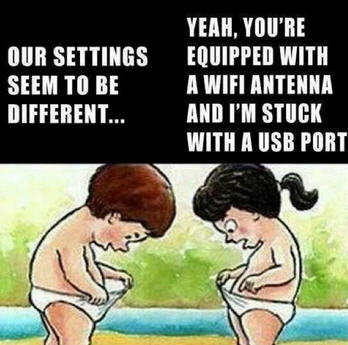Off Topic: Interview with Nexcopy CEO, Greg Morris
Nexcopy is a bit of classic entrepreneurial story, starting out in a home garage and sales on the first day of business, this is a story about a copy that has gone only upward.
Tech Company News had some time to sit down with the owner of Nexcopy, Greg Morris, and fire off some questions.
Here is a snippet from the interview…
Question: What kind of technology does Nexcopy offer?

Answer: Nexcopy has a specific focus on flash memory duplication, printing and production needs. The business started out with one product geared towards USB duplication. From that single product, Nexcopy’s business has expanded into other duplication equipment such as SD card duplicators, microSD cards duplicators, Compact Flash cards duplicators, and of course our most recent product, the USB Type C duplicator. During this expansion process of hardware, Nexcopy also developed copy protection of digital files on USB drives and mobile devices. Several years ago, Nexcopy introduced a USB flash drive printer which really rounded out our product offering. From the devices, to the duplication equipment to the branding equipment, Nexcopy is a one-stop manufacturer for anyone who deals in flash memory.
The full Nexcopy interview is available on the Tech Company News website.
Continue Reading