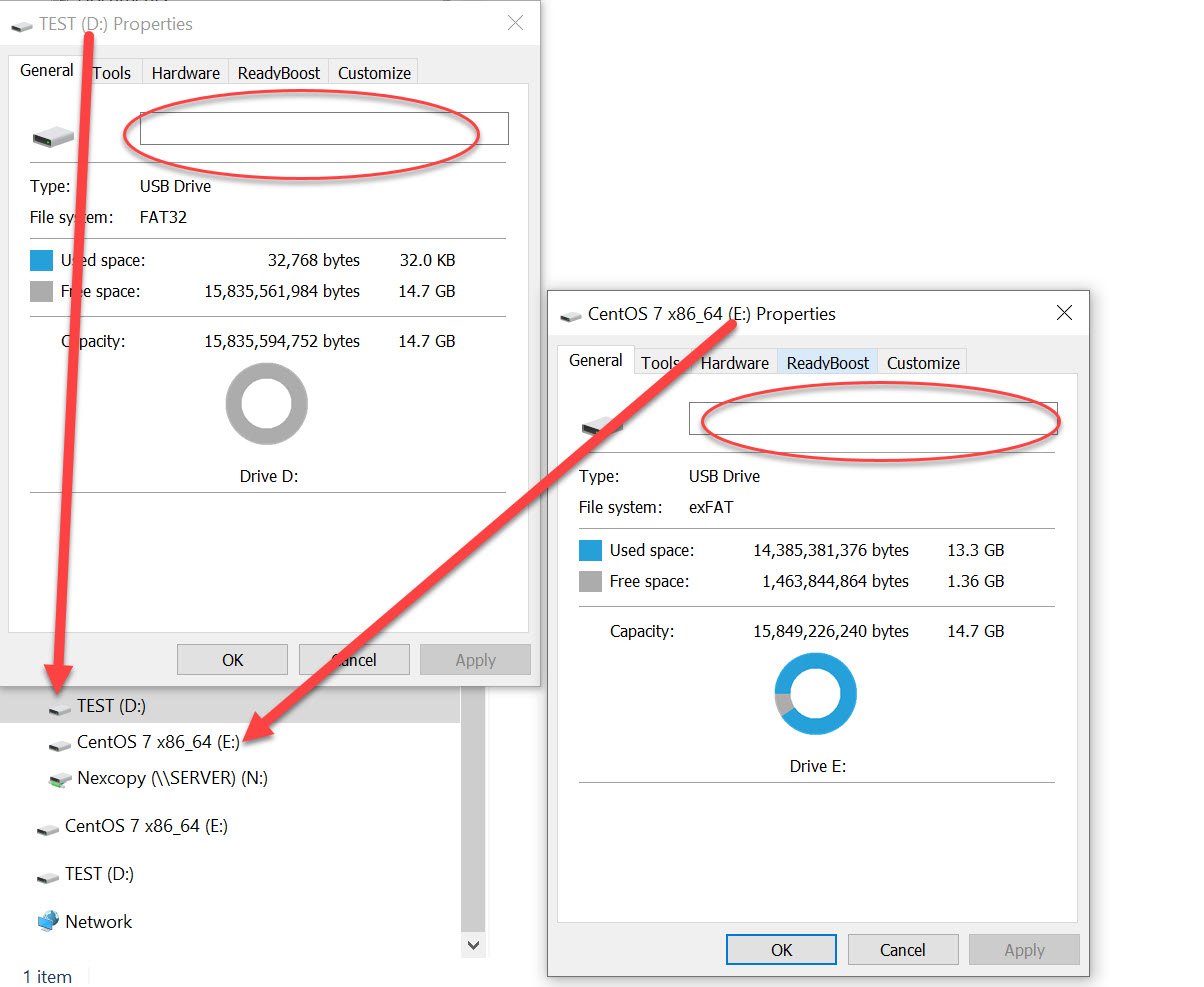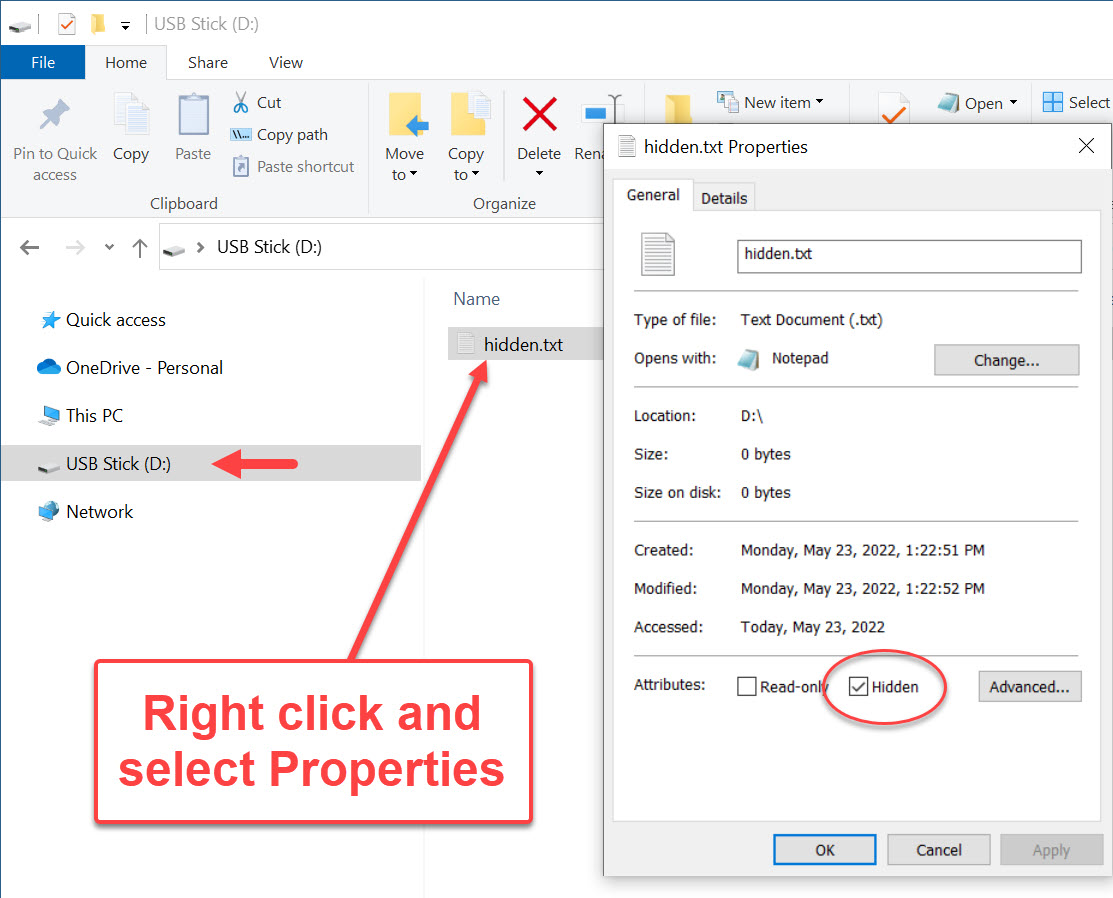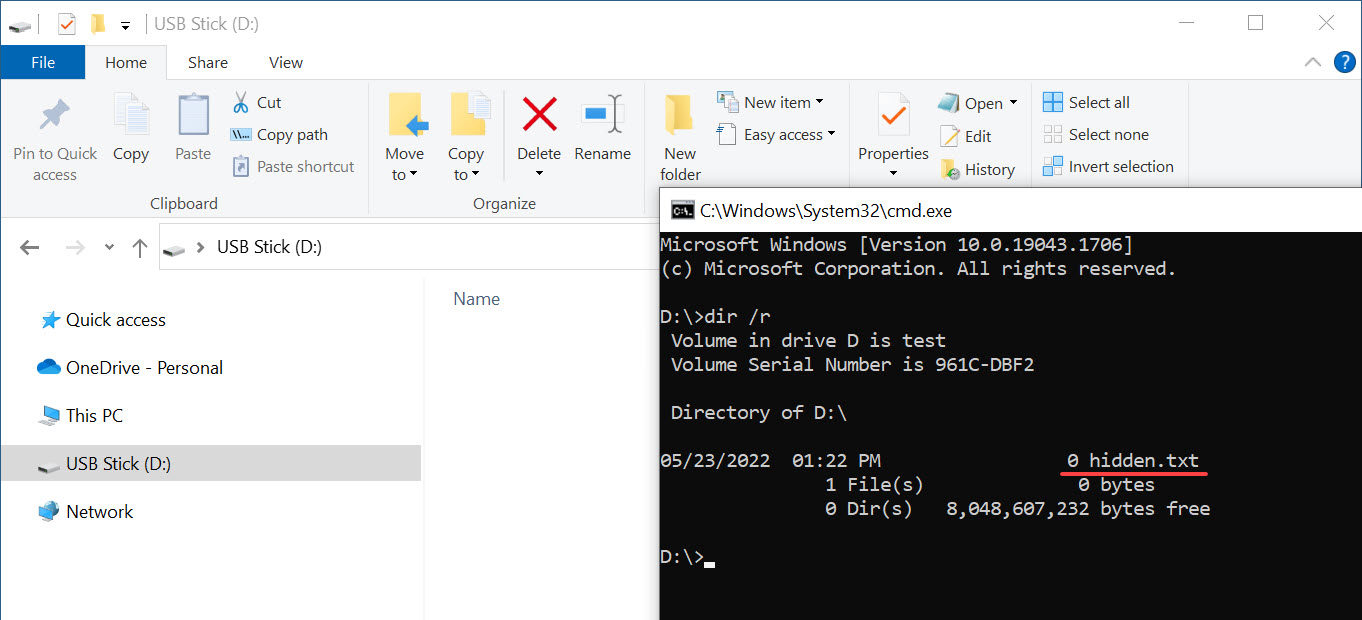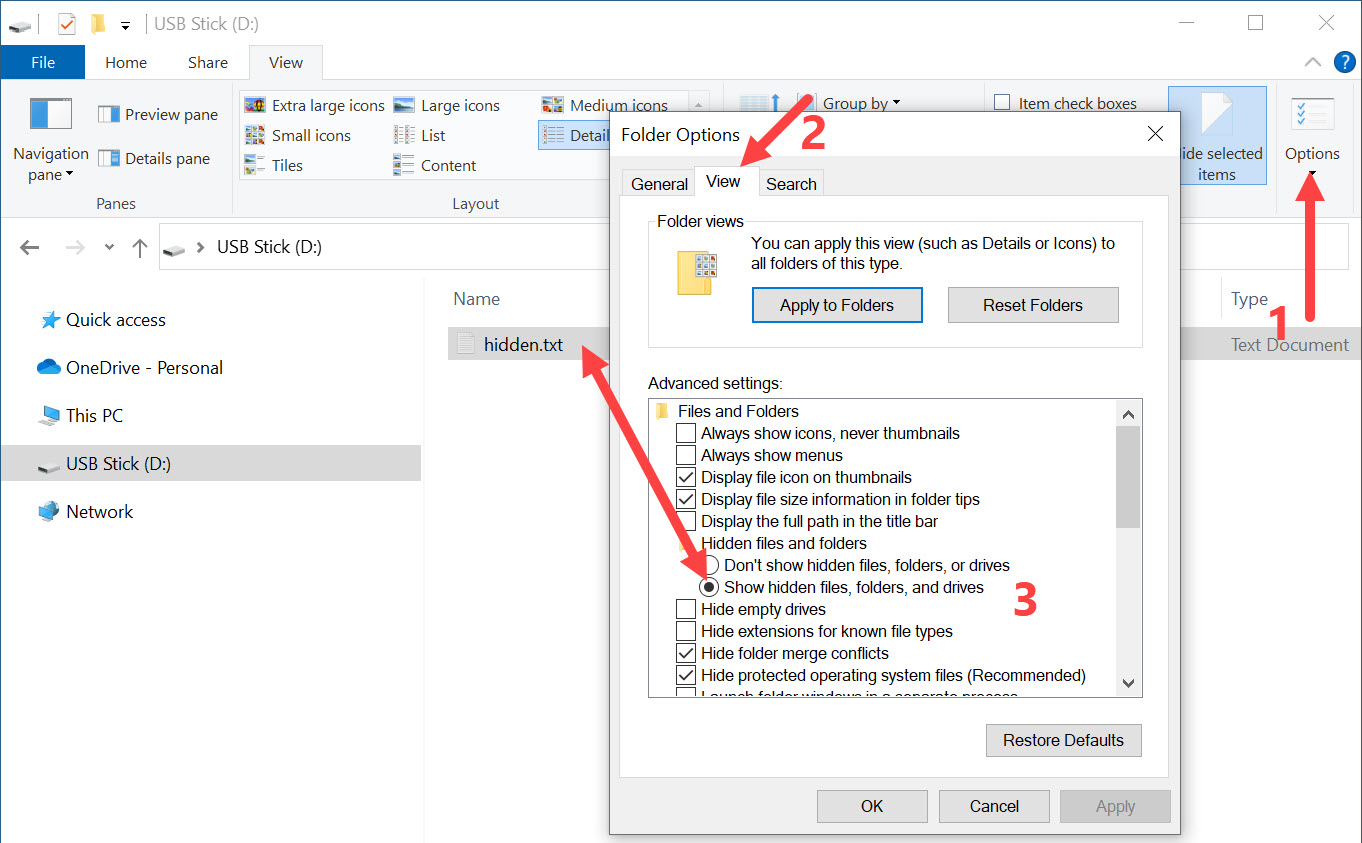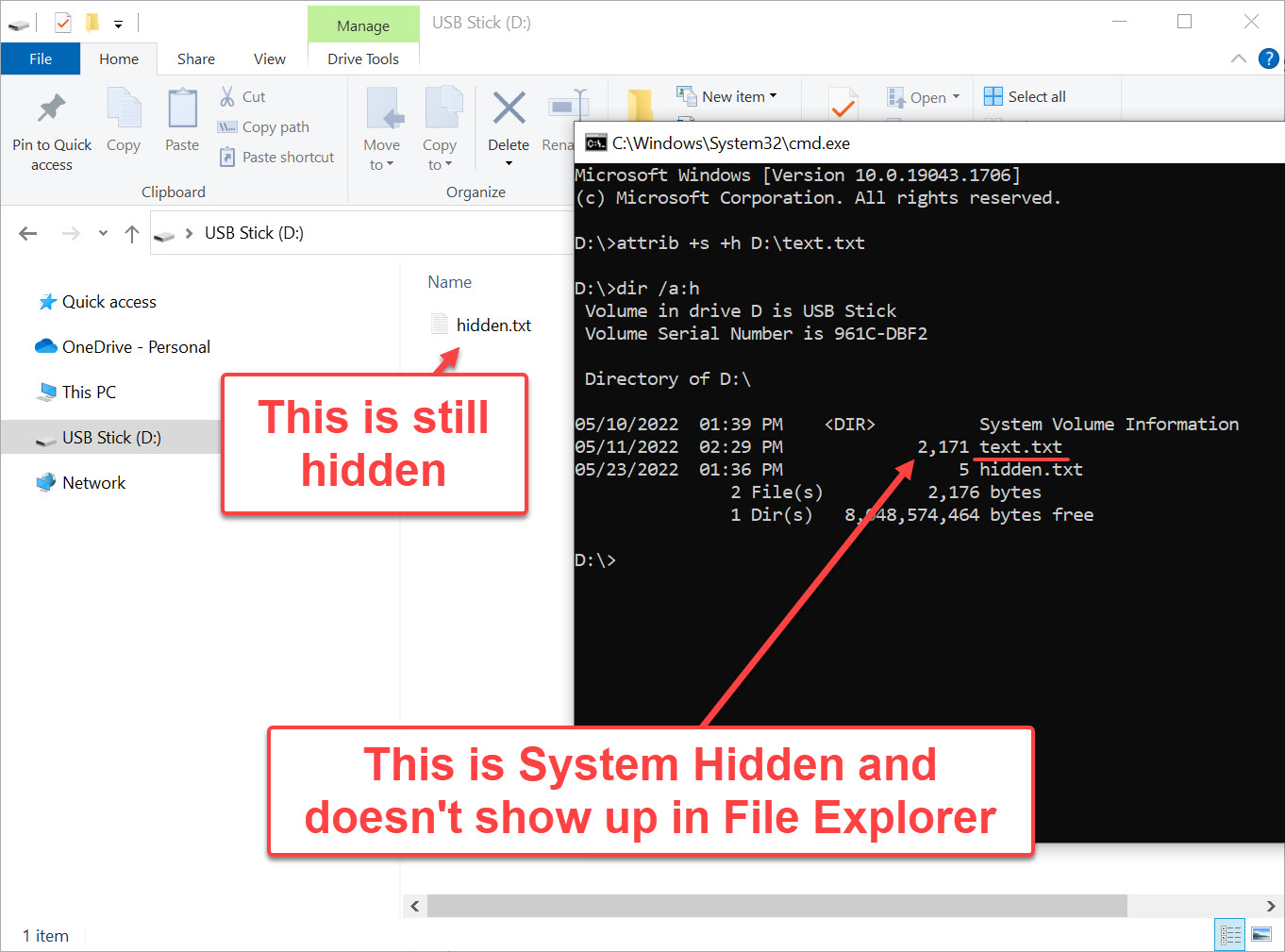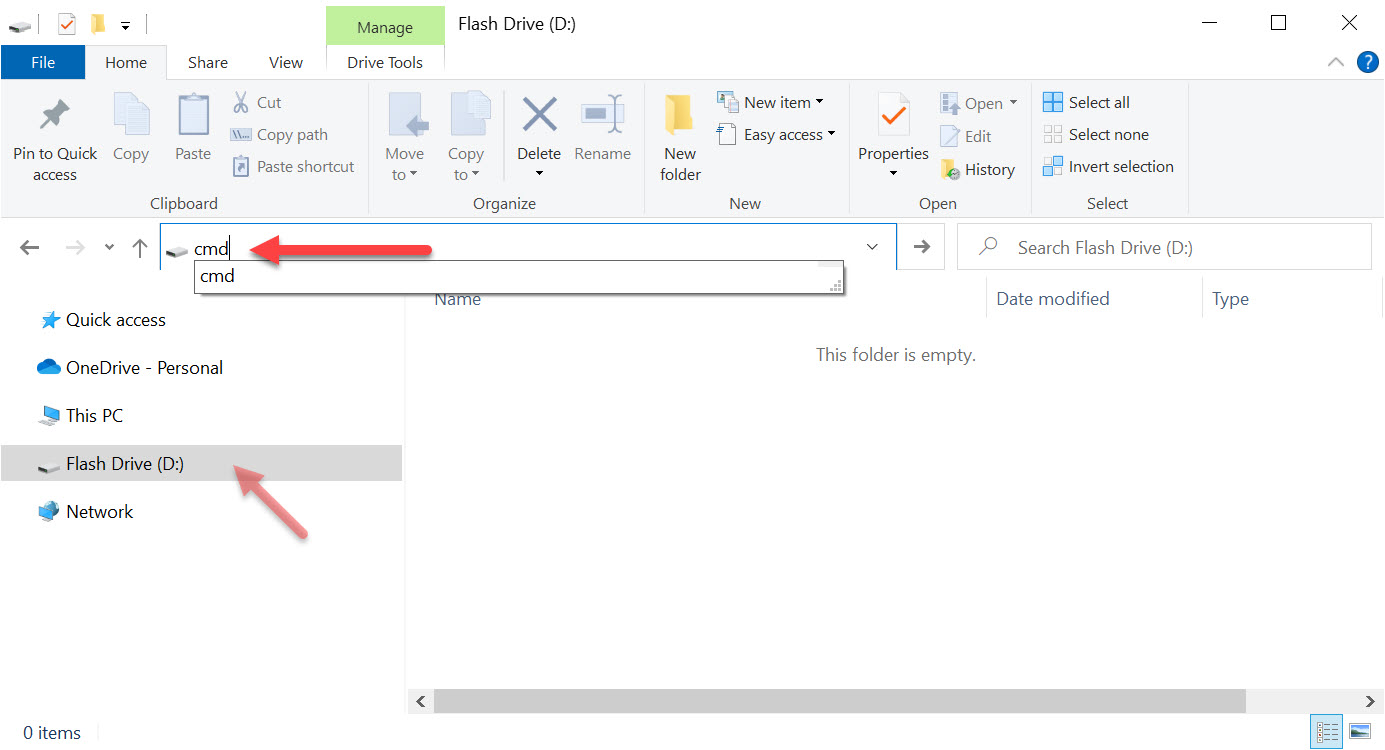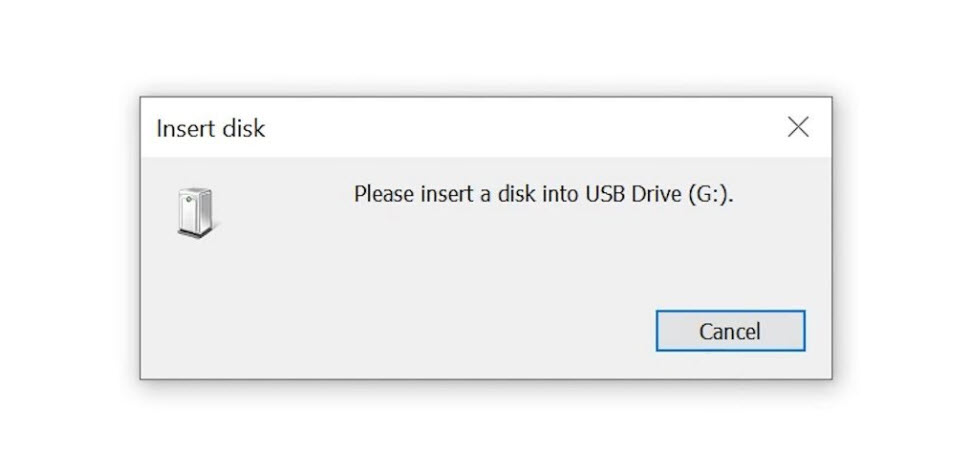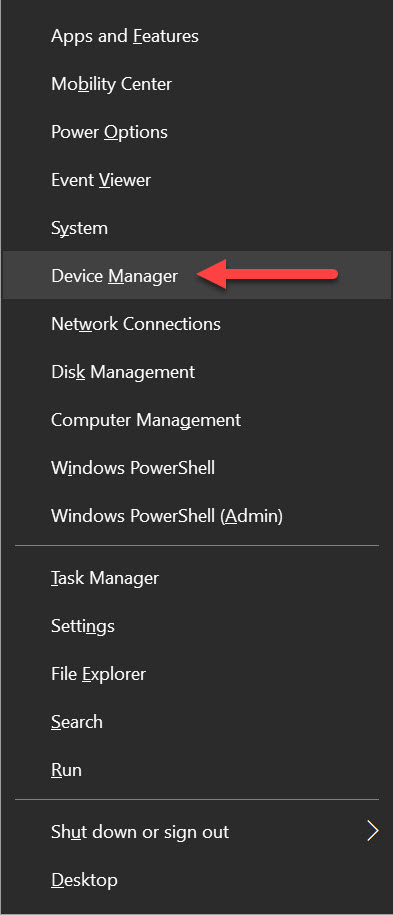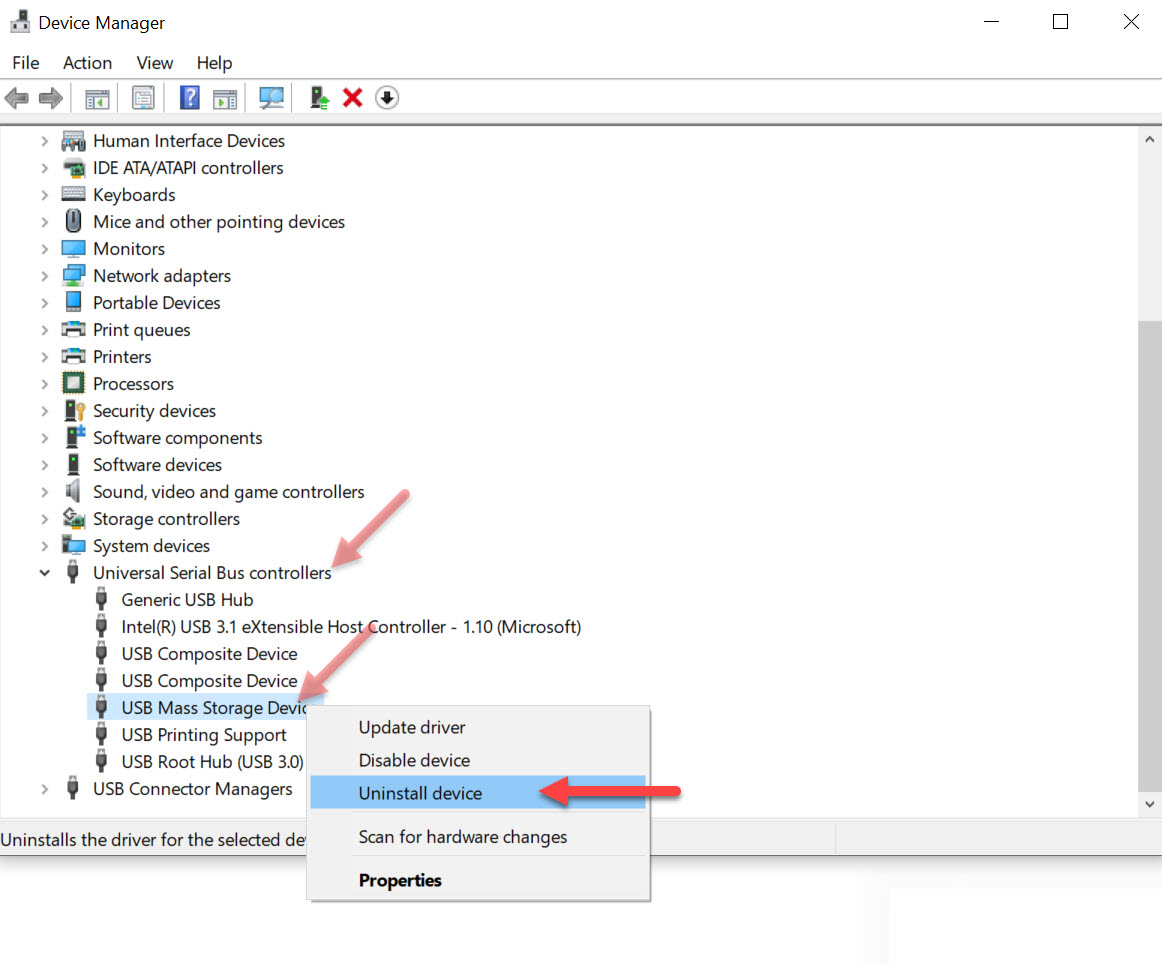Has anyone noticed FAT32 format option is gone in Windows?
Microsoft has not issued an official statement explaining why the FAT32 formatting option is unavailable for storage devices 32GB and larger but we’ve done some digging and came up with a possible answer.
On both Windows 10 and Windows 11, users are typically presented with formatting options for NTFS (New Technology File System) or exFAT (Extended File Allocation Table). The choice to format a drive as FAT32 is missing once the drive exceeds 32GB in capacity.
Since Microsoft has not clarified this change, it’s widely assumed that the decision was made to avoid problems caused by FAT32’s limitations—especially its inability to store files larger than 4GB. As file sizes have continued to grow over the years, this limitation has become more noticeable.
The FAT32 file system cannot handle single files larger than 4GB. This is due to its 32-bit file allocation table, which caps the maximum file size at 4,294,967,295 bytes. Regardless of the cluster size, FAT32 simply cannot address a file above that cluster size.
For users who need to store high-resolution videos, system backups, or other large files, switching to exFAT or NTFS is essential. NTFS, which is the default for most internal drives in Windows, offers better support for large files, access permissions, and journaling. ExFAT, on the other hand, was created as a lightweight, high-capacity alternative for external storage that’s compatible across multiple operating systems. But don’t format USB flash drives as NTFS as we’ve mentioned before.
We think Microsoft removed the FAT32 option for drives above 32GB to prevent user confusion and/or support issues. For example, trying to copy a 5GB video file to a FAT32 drive will result in a frustrating error message. By defaulting to exFAT, Windows helps users avoid this issue without needing to explain file system limits.
ExFAT supports significantly larger file sizes compared to FAT32. In theory, exFAT can handle files up to 16 exabytes (16 million terabytes), although real-world limits are much lower and depend on the device’s implementation. Even so, it’s more than sufficient for most consumer and professional use cases, from video production to large-scale backups.
While exFAT offers excellent cross-platform compatibility and large file support, users should be aware that some older operating systems or embedded devices might not support it natively.
Real Quick: A Brief History of File Systems
The concept of a file system—the method by which data is organized and stored on a storage device—has evolved steadily since the early days of computing.
General Motors needed a file system in the 1950s to help their early computers store and organize large amounts of business data—like payroll, inventory, and production schedules. Working with IBM, they developed one of the first operating systems (GM-NAA I/O) to manage these tasks. It allowed the computer to access and manage files on magnetic tape, making it easier to run multiple jobs and retrieve information efficiently. This basic file system helped move computing from scientific use into real-world business operations.
A few years later, more advanced systems like MIT’s Compatible Time-Sharing System (CTSS) introduced features like named files and user access control. By the 1970s, UNIX and Multics brought in hierarchical directory structures that closely resemble the file systems we use today.
Dumb Question: Why Did Microsoft Call It “FAT”?