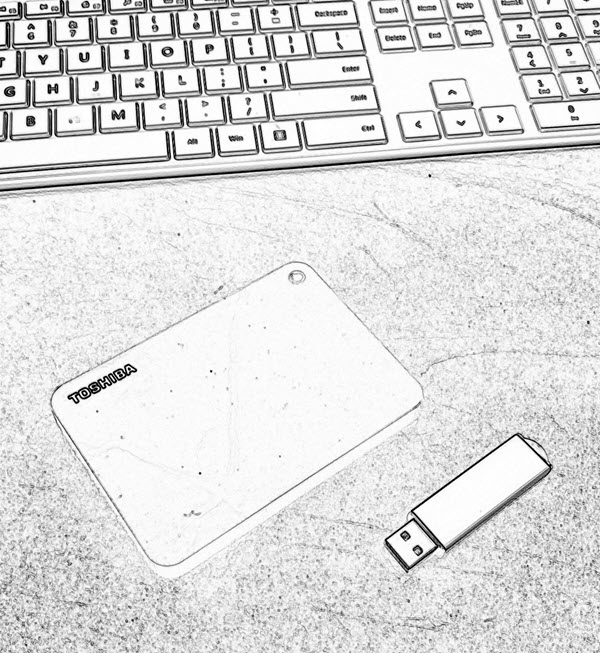
USB Tutorial: Turn a USB stick into a Hard Drive or Local Disk
NOTE: The original article can be found at the bottom of this page — jump there now.
UPDATE (2025): USB “Local Disk” without the XP-era driver hack
The old method on this page uses an XP-friendly INF/registry trick to flip the removable bit. It was clever, but on modern Windows 10/11 it’s brittle (driver signing, updates) and many tools/policies now check the device’s hardware class, not a label you force with a file edit.
What changed
- Windows storage stack + signing tightened; spoofed drivers are fragile after updates.
- Backup/imaging/installers increasingly verify true fixed disk at the controller level.
- Enterprise policies often block anything enumerating as “removable,” regardless of UI text.
What works now
Use hardware that natively enumerates as a fixed disk. The device tells Windows “I’m a hard drive,” so Disk Management, BitLocker, and picky installers behave accordingly—no per-PC driver editing.
Product we tested
Nexcopy USB HDD Fixed Disk appears as a Local Disk on any host (controller/firmware set). No utilities, no INF edits, just plug in. It’s suited for tools that require “Local Disk,” imaging, BitLocker, or multi-partition workflows.
Quick self-check
- Just need multiple partitions? Windows can create multiple partitions on many USB sticks. They won’t enumerate as “fixed,” but the partitions work—standard USB is fine.
- Need true “Local Disk” behavior? Choose fixed-disk hardware (e.g., Nexcopy) for installers that refuse “removable,” full-disk imaging, BitLocker parity, or corporate environments that block removable-class media.
Bottom line
The legacy hack is useful history, but for real-world deployments start with hardware that already identifies as a hard drive. For a full, modern walkthrough, see our new article covering 2025-ready options and workflows.
Original Article Starts Here
This is a very valuable tutorial, especially if you are looking to partition a USB stick. Another application for turning a removable drive into a local disk, is that now many software programs can be loaded directly to a USB drive. The first program which comes to mind is iTunes. I know you need My Documents and a Local Disk to install it, so after this tutorial, I’ll try installing iTunes and share the results.
The process of turning a USB stick into a hard drive is fairly easy. However, there are limitations. For example, this works best with Windows XP operating systems. You also need to update the drivers for the device for any computer you are going to use. Typically, this isn’t a big deal as you can easily do this for your work and home computers. However, this isn’t a great solution if you are trying to create a partitions USB stick for distribution to many possible users [say trade show give-away].
Couple of items you’ll need:
- USB_LocalDisk.zip files [download here]
- Windows XP
- USB stick
What we will do, is connected the USB stick, find the driver code, update the driver code and re-connect the device. Simple.
Here are the details:





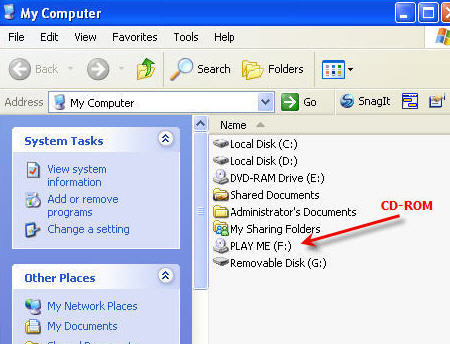



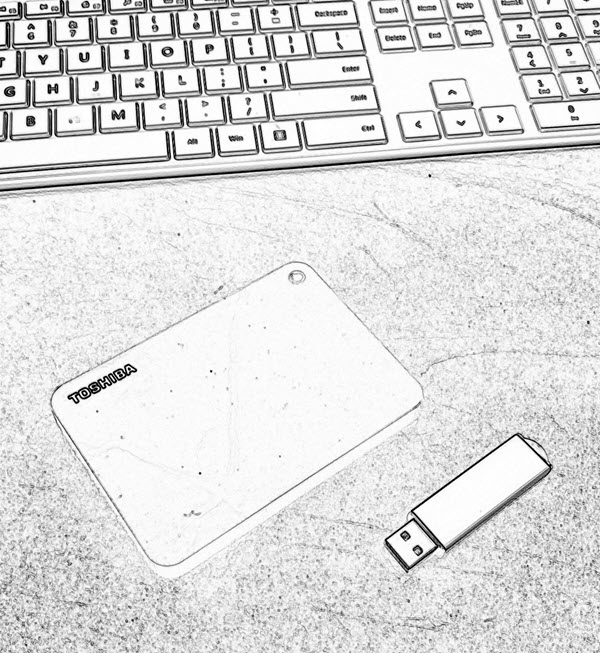

 There are a large number of computer users out there which need to eliminate the function of their computer going into sleep mode. I was talking to a friend of mine last night who had this exact problem.
The problem was at the corporate level the IT guys started a function that once your computer went idle for 30 minutes the screen saver would pop up requiring a password login. The reason behind such a decision was unclear, but it’s probably related to measuring productivity.
Well, as any good employee would do, you search Google for a work around. Today we found one. The USB shake stick, which doesn’t actually shake, but is a device that keeps your mouse moving in the screen so that
There are a large number of computer users out there which need to eliminate the function of their computer going into sleep mode. I was talking to a friend of mine last night who had this exact problem.
The problem was at the corporate level the IT guys started a function that once your computer went idle for 30 minutes the screen saver would pop up requiring a password login. The reason behind such a decision was unclear, but it’s probably related to measuring productivity.
Well, as any good employee would do, you search Google for a work around. Today we found one. The USB shake stick, which doesn’t actually shake, but is a device that keeps your mouse moving in the screen so that