Pet Snake with USB Leash
Continue ReadingNew pet ???????? pic.twitter.com/s3BWd08zTg
— Coralina Aiazzi (@Cora_Mat) March 21, 2019
Continue ReadingNew pet ???????? pic.twitter.com/s3BWd08zTg
— Coralina Aiazzi (@Cora_Mat) March 21, 2019
We have read on-line that Microsoft’s May 2019 update might not happen for those with connected USB sticks or SD cards. Microsoft claims the update will simply not happen if the OS detects these connected devices. The reason, Microsoft might re-assign drive letters to those connected devices.

On my first pass of reading this, the reassignment of drive letters doesn’t sound all that bad. Especially for a removable drive. However; Microsoft goes on to state that internal hard drives could also be affected by the drive letter shuffle.
There is your red flag!
The newly published Windows 10 support document reveals; those computers already having the April 2018 (version 1803) or October 2018 (version 1809) updates installed will receive this error message: “This PC can’t be upgraded to Windows 10.”
The Microsoft documentation does not referrence internal hard drives getting reassigned drive letters when no USB or SD card is detected and for that reason we feel you are safe during the update process. This is why Microsoft is blocking the update all together when a USB or SD card is detected in your system. Microsoft understands the importance of mounted internal hard drives; thus their blocking of the update.
Continue ReadingIf you have found this post, chances are you are trying to Delete System Volume Information Folder Off Flash Drives.
Thank you to a reader sending in additional information, we now have a solution that is universal to all PCs. You will never get the “There’s a problem with this drive. Scan the drive now to fix it” message. To get this universal fix, scroll to the bottom of this message and look for “Updated Solution.”
I will venture to say, there are probably five reasons why you are trying to remove this directory (probably more):
Go ahead and skim down this article if you want to get right to the instructions. For now, I’m going to take some time to explain what this folder is. Knowledge is power, and maybe the reason for why it’s there will deter you from wanting to delete it.
For any disk or storage device connected to Windows will have the “System Volume Information” folder. This is a hidden system file, so if you don’t see it, that is the reason why. You can see this file when you turn on “See Hidden Files” in your view properties settings.
The System Volume Information folder contains two files. The two files are meant for setting restore points and indexing for what is on the drive. Windows is trying to help you if and when you need to search the device for data.
The two files are the IndexerVolumeGuid and WPSettings.dat file. The indexer file assigns a unique identifier (GUID, Global Unique ID) to the drive. The indexing service examines the files so when you connect the drive to the computer in the future, Windows checks the identifier and knows which search database to associate with the drive.
WPSettings.dat file is used for Windows Phone’s Storage settings. If you are dealing with a hard drive, this could be a good thing; if dealing with a flash drive, you don’t need it. I haven’t met a person yet who backed up their phone data to a USB stick.
If you are still on the fence about whether you should remove this folder or not, think about this: If you are dealing with a hard drive with an operating system, don’t delete it. If you are dealing with mass storage drives, like a USB flash drive, you can remove it with little fear something bad will happen.
So how do you remove this folder?
How do you keep from this folder coming back?
The solution is a two-step process. The first step will be disabling the indexing and thus, ask Windows not to put the folder on the drive.
The second step is telling Windows not to start this indexing again once the computer has been restarted.
Keep in mind, if Windows doesn’t see the System Volume Information folder, it will try to write it every time the device is connected, to any Windows computer. This last sentence is an important point.
If you have the System Volume Information folder on your device, let us remove it right now. Connect the USB to your computer. Double click the drive letter of the USB and in the Explorer window type CMD. Click Enter.
This will get you to the command prompt to address that specific device.

Now that we are in the command prompt for that drive (note the drive letter in the command window is the same drive letter as your USB in the computer). Let us use syntax to remove the folder. Since the folder cannot be deleted using your keyboard, the command line is the only way.
Type: rmdir “system volume information” /s /q
Now click Enter. That’s it, you are done, files removed!
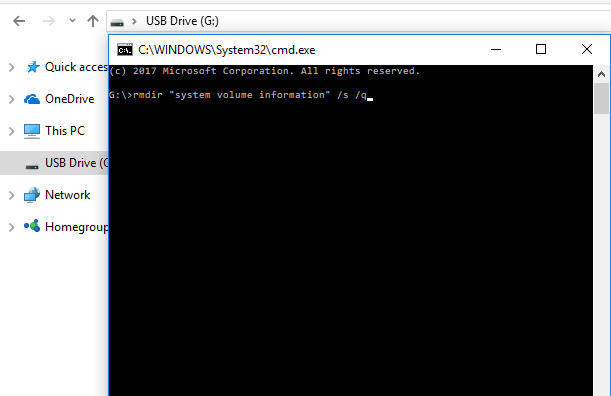
Moving along, let us set up your computer so the System Volume Information never appears again on your devices.
Press the Windows key + R at the same time (this is to Run a Windows service).
In the field type “gpedit.msc” this is for Group Policy Edit for Microsoft. We are going to edit a Group Policy which affects your entire computer, regardless of the user logged in. Click OK.
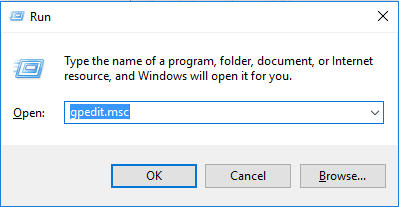
Navigate to: Computer Configuration > Administrative Templates > Windows Components > Search
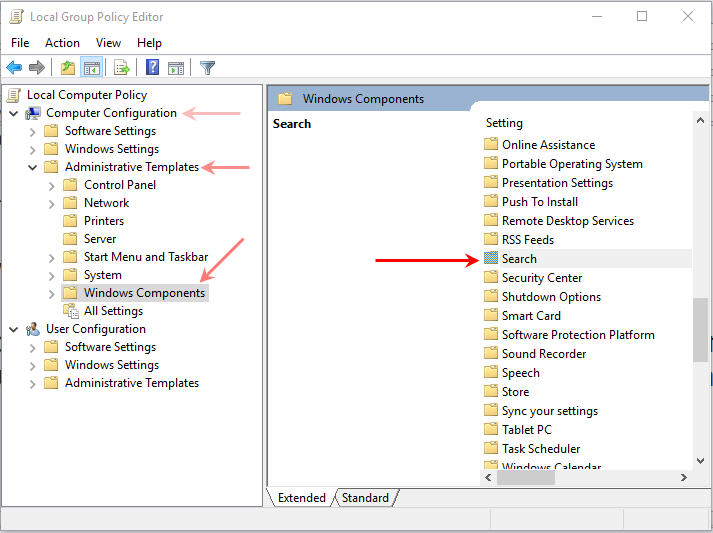
On the right side of your screen, under Search, look for:
Do not allow locations on removable drives to be added to libraries. Once you see this sentence, double click the sentence, so you may edit that Group Policy.

Select the radial button “Enabled” and click Apply and then click OK.

Step-one is now complete, you have turned off indexing to removable drives. The next step is to ensure this indexing doesn’t start back up again the next time you boot up the PC.
Press the Windows key + R at the same time (this is to Run a Windows service).

In the field type “services.msc” this is for Windows Start Up services when the PC is turned on. We are going to edit a service policy. Click OK.
Scroll down until you see Windows Search. Double click that selection.
On the first tab, General, you will see “Startup Type:“
Here you want to select “Disable“
Once that is selected, click Apply and click OK.
Why is my USB name always CAPS? The reason is fairly simple. You also have the option to make your USB name or USB volume name upper and lower case. The all CAPS of a USB name is due to your flash drive being formatted as FAT or FAT32. Windows will not allow FAT or FAT32 devices to use lower case letters. To use lower case letters, or upper and lower case letters, simply format the drive as exFAT or NTFS. Note; we do not recommend formatting a USB as NTFS … so better to stick with exFAT. Here are some screen shots to help better understand exactly what to do. # Right click your USB drive letter, select Format, and do as the images below show ## Using Windows 10, you can partition a USB flash drive into multiple partitions. The process is not difficult; you simply follow some easy steps. This tutorial will partition the drive so that your device is assigned multiple drive letters when connected to the computer. This partition process is not done at the USB controller level, or said another way, done at the hardware level. This USB partition process, for lack of better terms, is done at the software level. What does this mean for you? It means the partitions can be wiped off the drive and the full capacity of the USB flash drive can be restored. When a USB stick is partitioned at the controller level, or at the hardware level, there is no way to reverse the partition. The multi-partition drive is permanent. At the end of this tutorial is the solution for a hardware-based partition solution. So let’s get started. How to partition a USB flash drive in Windows 10: Connect the USB flash drive to your Windows 10 machine. Be sure there is nothing valuable on the USB as this process will remove all content from the drive. Right Click the Windows icon and select Disk Management. The Disk Management window will appear with all the connected devices. Select your USB flash drive by clicking one time. By selecting your flash drive, it will allow Windows to apply the partition to that device. You will see your flash drive as Disk X. The device is represented by diagonal gray lines. Right Click your device in the diagonal gray line area on your screen and select Delete Volume. Windows will display an error message stating all the contents of the device will be removed. Confirm Yes. You will now have an unallocated partition for the flash drive. This means a file system is not assigned to the drive. Having no file system on your USB means you cannot save data to the drive. We need to create a file system for this partition, i.e., FAT, FAT32, NTFS, or exFAT. At the same time, we assign a file system to this partition, we will also slice up the USB flash drive to create multiple partitions. Right Click the unallocated space on your screen, represented by the diagonal gray lines. Select New Simple Volume from the options presented. A Microsoft wizard utility will start. Click Next from the first introductory screen. Windows will display the total amount of memory available to the device. This is where you will enter the size of your first partition. In this example, I am using a 2GB flash drive (1,896MBs) and will make a first partition of 500MBs. The rest of the wizard utility is auto-populated and straightforward. For example, the wizard will ask if you want a specific drive letter assigned to the partition once the process is done. The wizard utility will ask you what file system you want for this new partition. If you are not sure, just leave the auto-populated selection from Windows. TIP: If you want the dual partition USB drive to also work in Mac computers, be sure to format the drive as FAT, FAT32, or exFAT. Do not use NTFS, as Mac computers will only read the content but cannot write to the device. In fact, read this article on why to never format USBs as NTFS. Be sure to set a volume name to the device so the partition (new drive letter) will be easy to recognize. Click Finish for Windows to make this first partition. Looking in Disk Management once the wizard has closed, you will now see the device with one partition and a balance of the drive as unallocated. Rinse and Repeat. Do the same steps as above for this smaller unallocated memory space. After the second pass using the partition wizard for Windows, you will have a dual partition USB drive with two drive letters. Each USB flash drive letter will work and appear like a normal, single flash drive. You can data load each partition as normal. You can even flash one partition to make it bootable if you are into making bootable USB sticks. Although the above tutorial makes things easy to partition a USB flash drive into multiple drive letters, this method is not permanent. Using the same steps, you may clear out all the partitions and its content. For some users or companies, having an unsecured dual partition drive is not ideal for their business practice or application. There is an alternative. There is a method to partition a USB at the hardware level. In order to partition a USB drive at the hardware level, or controller level, you will need some specific controller chips and the vendor commands to set up the partitions. These tools are not readily available as there are hundreds of chip makers and thousands of USB suppliers. However, Nexcopy has a solution for business-to-business applications for creating dual partitions at the controller level. In addition, Nexcopy has the ability to make these partitions write-protected, or read-only. If this hardware solution is what you need, please contact them. For those into home-brew programming projects, its easy to make a microcontroller spit out some Morse code with the post shown below. What makes [pavlin’s] take on this project interesting is that it resides on a tiny USB board with an ARM processor. The design for the board is available with single-sided artwork suitable for production using simple methods like toner transfer. The STM device has a built-in USB bootloader. It can also act as a serial port, which makes the project very simple and a bit more flexible. The only external parts are a speaker and an opt-oisolator. The program provides a command line interface over the serial port that you can use to program the message and set other options like speed and the delay between messages. Sometimes you will connect a USB to the PC and get an error message saying the drive has a GPT Protective Partition and you cannot format the drive. Here is the fix to resolve the issue: First, what is a GPT USB stick? The GUID Partition Table (GPT) is the successor to the Master Boot Record. The MBR was created by IBM back in the early 90s. The problem with MBR is the limitation to partition table sizes which is 2 Terabytes. Since there are no 2T USB flash drives (at the time of this post), there is no need to use GPT as your partition table. Removing the GPT Protected Partition can be accomplished through the Windows Diskpart program. There are two ways on “How to make a USB read only.” One method will make the USB read-only in anything it is connected to, so you could say this is a universal way of making a flash drive write protected. The other way is a PC-specific solution where some registry edits are required to any computer the USB flash drive is connected to. When we say 100% permanent, this means the USB stick is read only (write protected) on all devices, whether it be computers like a Mac, Windows PC, Linux box, or non-processor based products like a car stereo. This permanent solution also means the status of the drive cannot be changed. The other method flags a USB device to be read only in relationship to the PC it is connected to so that whenever that USB stick is connected to that computer, it makes the USB read only and blocks all write commands to the device. Most times an IT manager or content owner wants the USB stick to be read only so the files cannot be deleted or formatted off the drive. Another reason for making a USB read only is for the original files to remain the same and block the ability for files to be changed or manipulated. Finally, it’s smart to have USBs read only so that viruses don’t jump onto the drive and possibly spread to other computers. You will need a Windows7 machine or higher. The Windows7 machine will have DiskPart utility which allows us to perform all sorts of cool things to flash drives, like setting write protection. This will run your Command Prompt. Now you will need to find the USB stick connected to your PC. Most likely it’s DISK 1Continue Reading
Why is my USB name always CAPS?


How To Partition a USB Flash Drive in Windows








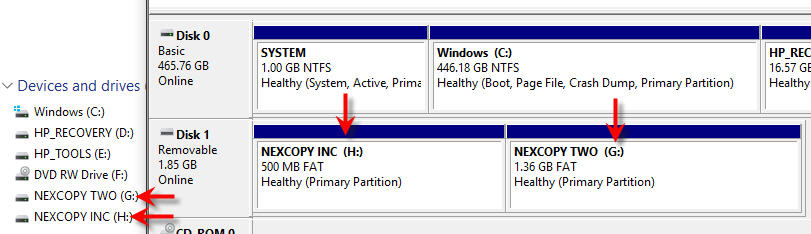
Morse Code Beacon via USB Board

Cannot Format a USB GPT Protective Partition

Continue Reading
How To Make a USB Read Only
Let us start with the less permanent way because it’s easier to do and doesn’t require any specific hardware.

Microsoft Foils USB Hack In Latest Windows Update
 When a USB stick is connected to a PC the Windows operating system enumerates the device. In simple terms, this means Windows will check to see what type of device was just connected, a HID device, Mass Storage Devicet etc, it will also check the speed of the device.
During the enumeration process some registry entries are made into the Windows registry…this is where a hacker could get into your system and take control. This is the update Microsoft issues earlier this week to fix the security flaw.
Since the vulnerability is triggered during USB enumeration, no user intervention is required. In fact, the vulnerability can be triggered when the workstation is locked or when no user is logged in, making this an unauthenticated elevation of privilege for an attacker with casual physical access to the machine. Other software that enables low-level pass-through of USB device enumeration may open additional avenues of exploitation that do not require direct physical access to the system.
So be sure to update your PC with the update notification comes through – it’s in your best interest.
Full Microsoft article
Continue Reading
When a USB stick is connected to a PC the Windows operating system enumerates the device. In simple terms, this means Windows will check to see what type of device was just connected, a HID device, Mass Storage Devicet etc, it will also check the speed of the device.
During the enumeration process some registry entries are made into the Windows registry…this is where a hacker could get into your system and take control. This is the update Microsoft issues earlier this week to fix the security flaw.
Since the vulnerability is triggered during USB enumeration, no user intervention is required. In fact, the vulnerability can be triggered when the workstation is locked or when no user is logged in, making this an unauthenticated elevation of privilege for an attacker with casual physical access to the machine. Other software that enables low-level pass-through of USB device enumeration may open additional avenues of exploitation that do not require direct physical access to the system.
So be sure to update your PC with the update notification comes through – it’s in your best interest.
Full Microsoft article
Continue Reading
Tech Hack: Alesis IO Dock with USB Hub
The Alesis IO Dock is a great product for iPad musicians – this small hack makes it even greater. It overcomes one limitation of the IO Dock: You can’t simply hook it to a USB hub. So I decided to build in an additional hub – which allows me to hook up additional class-compliant interfaces like my M-Audio Axiom master keyboard, and power them via the hub.
Yes, it works. No, it hasn’t been thoroughly tested yet. So try at your own risk.
 Full Tutorial (nice)
Continue Reading
Full Tutorial (nice)
Continue Reading
DIY: USB Slingshot for Angry Birds
Angry Birds is a great game for the first couple weeks. New levels, new designs, new challenges. However, the game gets a little stail for the 30+. Today, we came across something which might re-kindle the fire for the 30-somethings who got burned out after a couple weeks.
 How about taking the slingshot in the game and making it real life? This is exactly what this DIY hacker did.
Over at MBed, the DIY tutorial for a USB slingshot gives step by step instructions, source code, design schematics and more for you to successfully remake a USB slingshot.
Source:Â MBed.
Continue Reading
How about taking the slingshot in the game and making it real life? This is exactly what this DIY hacker did.
Over at MBed, the DIY tutorial for a USB slingshot gives step by step instructions, source code, design schematics and more for you to successfully remake a USB slingshot.
Source:Â MBed.
Continue Reading
USB Light Back For TV or Monitor
I think we can agree that “USB light back” is not a common tech term among the geeks out there. What I mean is a LED system powered by USB which provide background lighting to your TV or monitor.
USB light back takes your TV one step further by supply complimentary tones and colors to what is currently being displayed on your TV. Gives you a theater effect.
The only way to fully understand, is to watch:
A quote from the creator:
The software analyzes the image on your monitor and transfers its data by USB to the Lightpack board. This board lights the surface behind a monitor, TV or laptop by means of RGB LEDs of the corresponding colors. The effect reminds us of the illumination of Phillips Ambilight TVs most of all.
The lightpack is available for all via Google Code download link. For the more advanced, but an very effective tool to enhance your TV experience.
Continue Reading