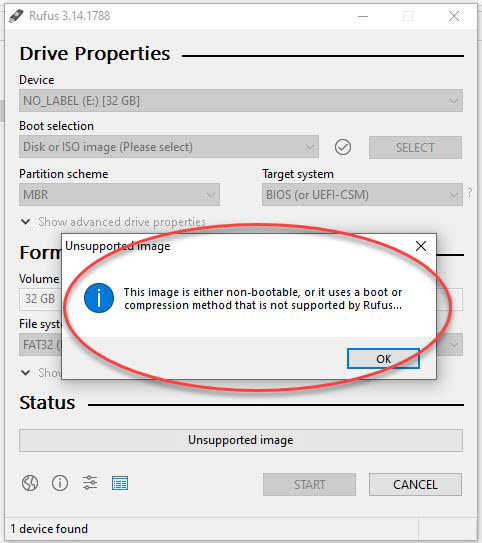Sticky labels are not a professional solution to label flash drives. Today we look at an alternative for labeling a flash drive which suits the demands of a business and/or professional.
There is a clear difference between labeling your flash drive because of personal use and the need to label a flash drive which is sold, shipped or mailed to a paying customer.
A common method to label a flash drive is with a sticky label applied to the outside of the flash drive, or a paper merchandise tag with some notes about the contents hanging from the lanyard loop. Albeit a good method for a personal flash drive, not the most professional or durable flash drive label tag when sold as a commercial product.
It is a common requirement from a company to include more information about the contents of a flash drive than what the space of a sticky label or tag will allow. In addition, the durability of said label should withstand environmental conditions which surpass the limits of a merchandise tag. Examples include:
- Detailed instructions for how the flash drive should be used
- Software or firmware version information (longer than sticky label space)
- Medical compliance information about the contents
- Audit tracking of ownership / possession (longer than sticky label space)
From the examples above, the question becomes:
What flash drive label can be used which is professional looking while having the durability and space needed to print the information required?
The best flash drive label we have found is the plastic credit card sized label offered by Nexcopy.
The CC USB Label is a white PVC plastic product which is 85mm wide by 54mm tall and 0.75mm thick with a total weight of 4 grams. The CC USB Label is printable on both sides and includes a lanyard for connecting to a USB flash drive.
The CC USB Label accepts full color print and with a white background, each color is vibrant and great contrast for users to easily read the printed information. Using an eco-solvent printer, the ink is permanent and water proof. The information printed will last in various weather conditions and environmental conditions.
Nexcopy offers their eco-solvent LOGO-EZ printer for in-house production. Nexcopy also offers print services for those not wanting to invest in a flatbed eco-solvent printer.
The credit card size and the light weight of the card make it a perfect complement as a flash drive label. With double sided print capability, a company has a great deal of space to print the information required for their product.
From the image below, one can see the flash drive label is ideal for printed bar codes for scanning during product fulfillment, shipping and receiving. Printing a more precise image like a QR code could improve user experience, such as streamlining a product registration process or direct landing page for a how-to video for product instruction.

The plastic PVC material is ideal for printing color logos and highlighting specific information. Having the flexibility for color print lends itself to emphasizing certain bits of information the manufacturer wants the end-user to notice.
In addition, the CC USB Label allows custom branding to match the requirements from the marketing department to ensure branding compliance is matched – getting stuck with black only printed sticky labels or merchandise tags decrease the overall perceived value of the product and could fall out of compliance of a company’s marketing guidelines.
Although some of this information sounds overkill for a flash drive label, keep in mind this solution is designed for a business or professional who might be required to provide very detailed labels for the product in which the flash drive is associated with.