
UPDATE: The Nexcopy USB flash drive inkjet printer has been upgraded to the new LOGO-EZ PRINTER, a 40-up full-color inkjet printer designed specifically for USB flash drive branding. The LOGO-EZ features a fully customized tray that securely holds USB drives in place during printing. Pricing starts around $3,500. For current product specs and availability, visit Nexcopy.com.
Legacy Overview: USB7P USB Flash Drive Inkjet Printer
Note: The following section refers to the discontinued USB7P model. Nexcopy now offers an improved USB flash drive inkjet printer under the LOGO-EZ name. See Nexcopy’s site for current models.
What Was the USB7P Inkjet Printer for USB Flash Drives?
Nexcopy introduced the USB7P USB flash drive inkjet printer as a compact desktop solution for professional, full-color branding of USB swivel drives. Unlike traditional third-party printing services that require bulk orders and long lead times, the USB7P allowed businesses to take control of their branding process directly from their office. With the ability to print custom logos, promotional graphics, or product-specific designs onto the metal swivel clips of USB drives, companies could create fully personalized flash drives on demand.
This inkjet printer for USB flash drives supported widely used file formats like JPEG and bitmap, making it easy for users to import their artwork and align it accurately to each clip. Designed for efficiency, the USB7P produced vivid, high-resolution prints in less than a minute. Whether for small-run marketing giveaways, corporate training tools, or private-label media distribution, the USB7P gave organizations a flexible and cost-effective way to customize USB drives in-house without sacrificing print quality or turnaround time.
How the USB Flash Drive Inkjet Printer Worked
The USB7P utilizes specially designed printable swivel clips provided by Nexcopy, which replace the standard metal clips commonly found on traditional USB flash drives. These printable clips are engineered to fit perfectly on most standard swivel-style flash drives, making it easy to transform a generic drive into a custom-branded product. One of the standout features of this system is the ability to swap out the clips at any time—a major advantage for businesses that frequently update their branding, change promotional campaigns, or require multilingual packaging.
For example, if your logo undergoes a redesign or seasonal artwork is required for a limited-time offer, you can simply print new clips and replace the old ones without needing to purchase entirely new drives. This modular approach to USB branding not only saves cost but also greatly enhances operational flexibility. Companies can even produce different color variations of the same logo or design to align with specific departments, product lines, or event themes—all from the same batch of flash drives.
Powered by HP’s advanced inkjet technology, the USB7P USB flash drive inkjet printer supports over 11 million colors with spot-on PMS color matching. Whether you’re printing a vibrant photo, a subtle watermark, or a two-tone logo, the output remains sharp, consistent, and high-resolution. The printer can produce a full-color set of seven USB clips in just 35 seconds, delivering fast, professional results with minimal effort and no drying time required.
Key Features of the USB7P USB Flash Drive Inkjet Printer
- Full-color inkjet printing on both sides of USB clips
- Accepts JPEG and bitmap file formats
- Prints 7 clips per batch with unique or identical images
- Onboard camera ensures perfect image alignment
- Fast output with instant-dry, water-resistant results
Software Setup for the USB Flash Drive Inkjet Printer
Setup was simple: install drivers, load the 7-slot clip tray, and launch the included Nexcopy software. The printer’s onboard camera helped align your artwork with precision. To print the reverse side, just flip the clips and print again—no drying time needed.
A Proven Solution for USB Branding and Fulfillment
The USB7P USB flash drive inkjet printer was specifically engineered to meet the dynamic needs of modern corporations, where product labeling, software revisions, or branding updates can change rapidly and often with little notice. In industries where management frequently mandates last-minute design or version updates—such as software development, medical devices, education, or government—the ability to perform in-house USB flash drive customization becomes not just a convenience but a necessity.
Unlike outsourcing, which introduces lead times, minimum order quantities, and increased costs, the USB7P allowed organizations to react quickly to evolving requirements. Whether it was a rebranded product suite, a new software patch, or an internal initiative that needed fast deployment, the USB7P gave teams the ability to print full-color, professional-grade USB swivel clips in real time—on demand, and in small or large batches.
Its capability to print seven clips simultaneously with unique or identical artwork made it ideal for short-run branding jobs, quick-turn marketing promotions, sales samples, trade shows, beta program rollouts, or even internal asset labeling. This level of flexibility empowered departments to keep pace with marketing, compliance, or operational directives without relying on third-party suppliers or long production schedules.
Though the USB7P has since been replaced by the more powerful LOGO-EZ printer, the core concept remains the same: give corporate users the ability to control their USB branding pipeline from start to finish—affordably, efficiently, and on their own schedule.
Source: Nexcopy USB Clip Printer – Official Product Page








 LAKE FOREST, Calif.–(BUSINESS WIRE)–
LAKE FOREST, Calif.–(BUSINESS WIRE)–




 The exclusive design is available in 500GB and 1TB size with an even more exclusive size of 750GBs only available at Porsche stores. Wouldn’t that be odd, “Honey, I’m going down to the Porsche dealership to pick up a hard drive to expand the TiVo box.” But, after she saw the hard drive, I’m sure she would understand.
So when you can find a 500GB USB hard drive for about $80, why bother? Drop another $20 and get the LaCie Porsche version. Now that is money well spent.
For the tech folks, it’s USB 3.0 so great transfer rates. For the Uber-Geek, forget about Thunderbolt – sh!t, the spec just came out and I’m sure it took Porsche at least 6 months just to approve the design. So stop getting theoretical
The exclusive design is available in 500GB and 1TB size with an even more exclusive size of 750GBs only available at Porsche stores. Wouldn’t that be odd, “Honey, I’m going down to the Porsche dealership to pick up a hard drive to expand the TiVo box.” But, after she saw the hard drive, I’m sure she would understand.
So when you can find a 500GB USB hard drive for about $80, why bother? Drop another $20 and get the LaCie Porsche version. Now that is money well spent.
For the tech folks, it’s USB 3.0 so great transfer rates. For the Uber-Geek, forget about Thunderbolt – sh!t, the spec just came out and I’m sure it took Porsche at least 6 months just to approve the design. So stop getting theoretical
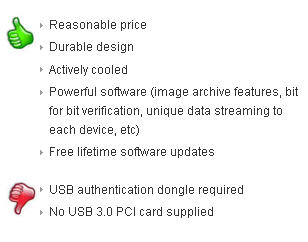 EverythingUSB posted a review of the Nexcopy 3.0 USB Duplicator with a bunch of “thumbs up” marks. Let’s take a closer look.
EverythingUSB posted a review of the Nexcopy 3.0 USB Duplicator with a bunch of “thumbs up” marks. Let’s take a closer look.
