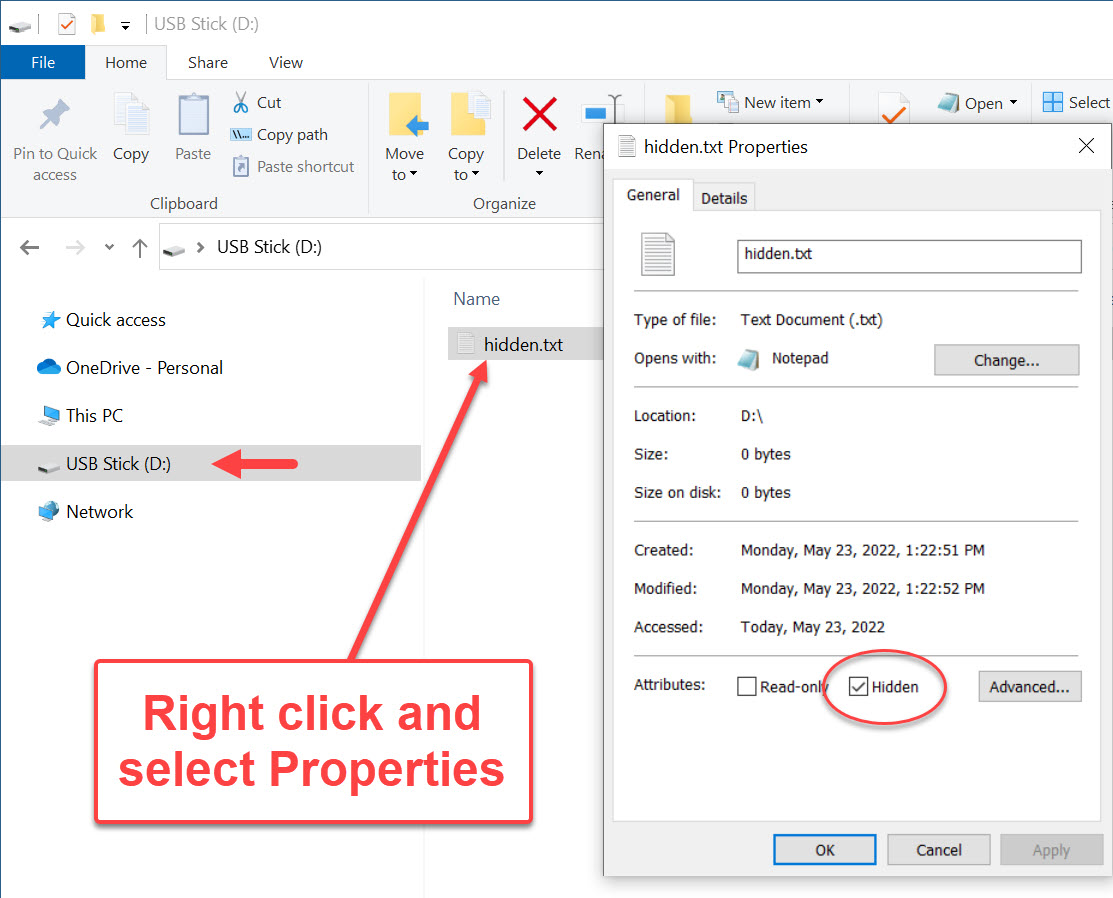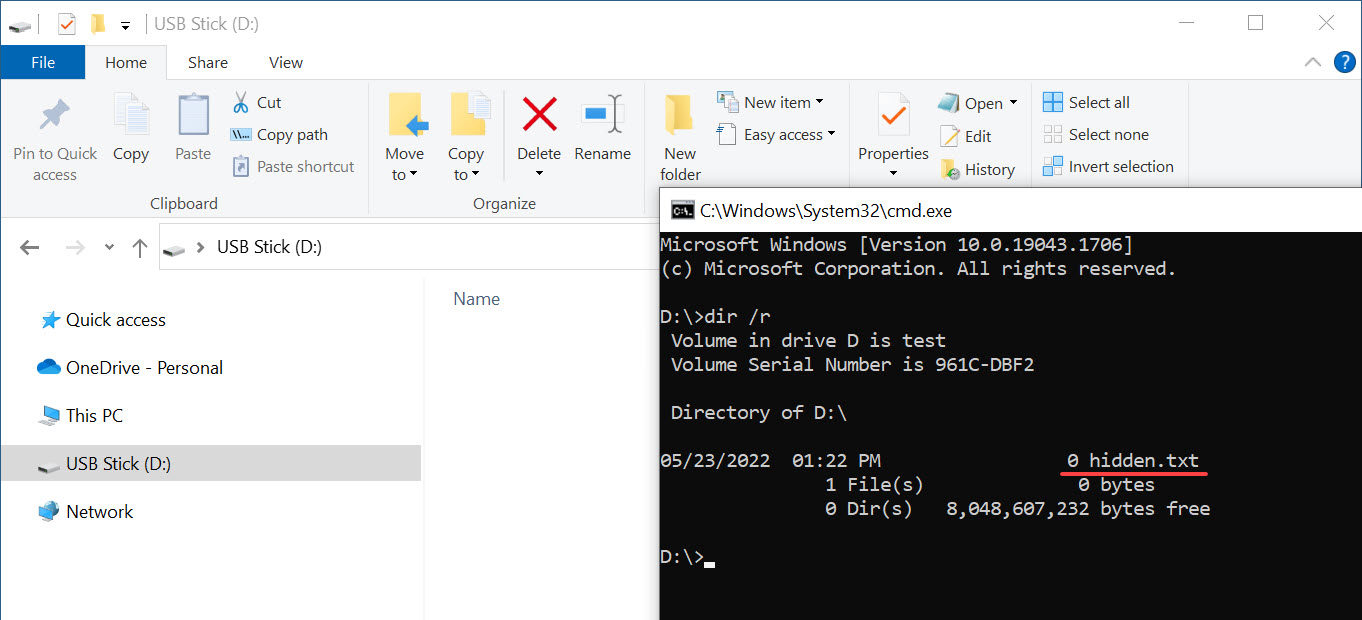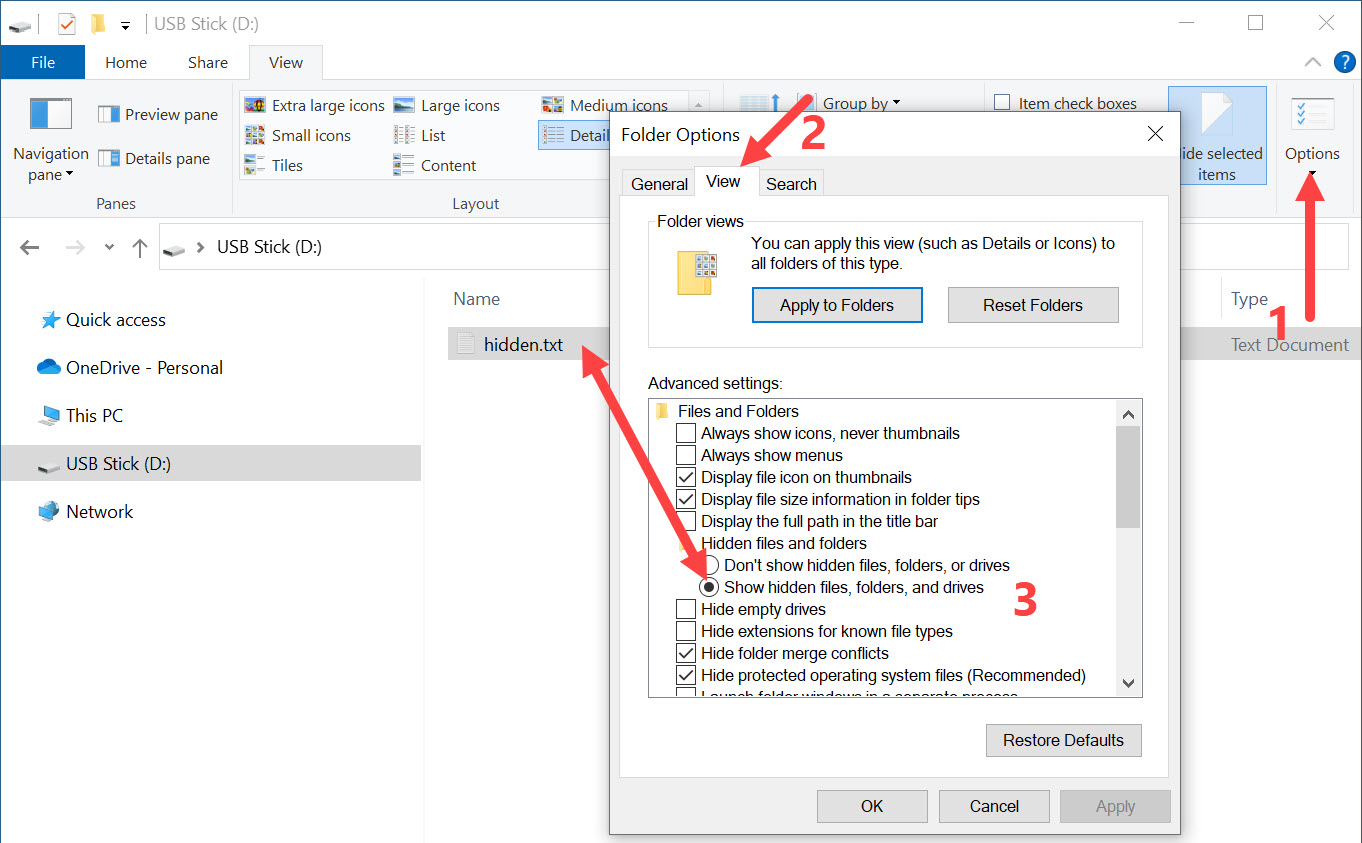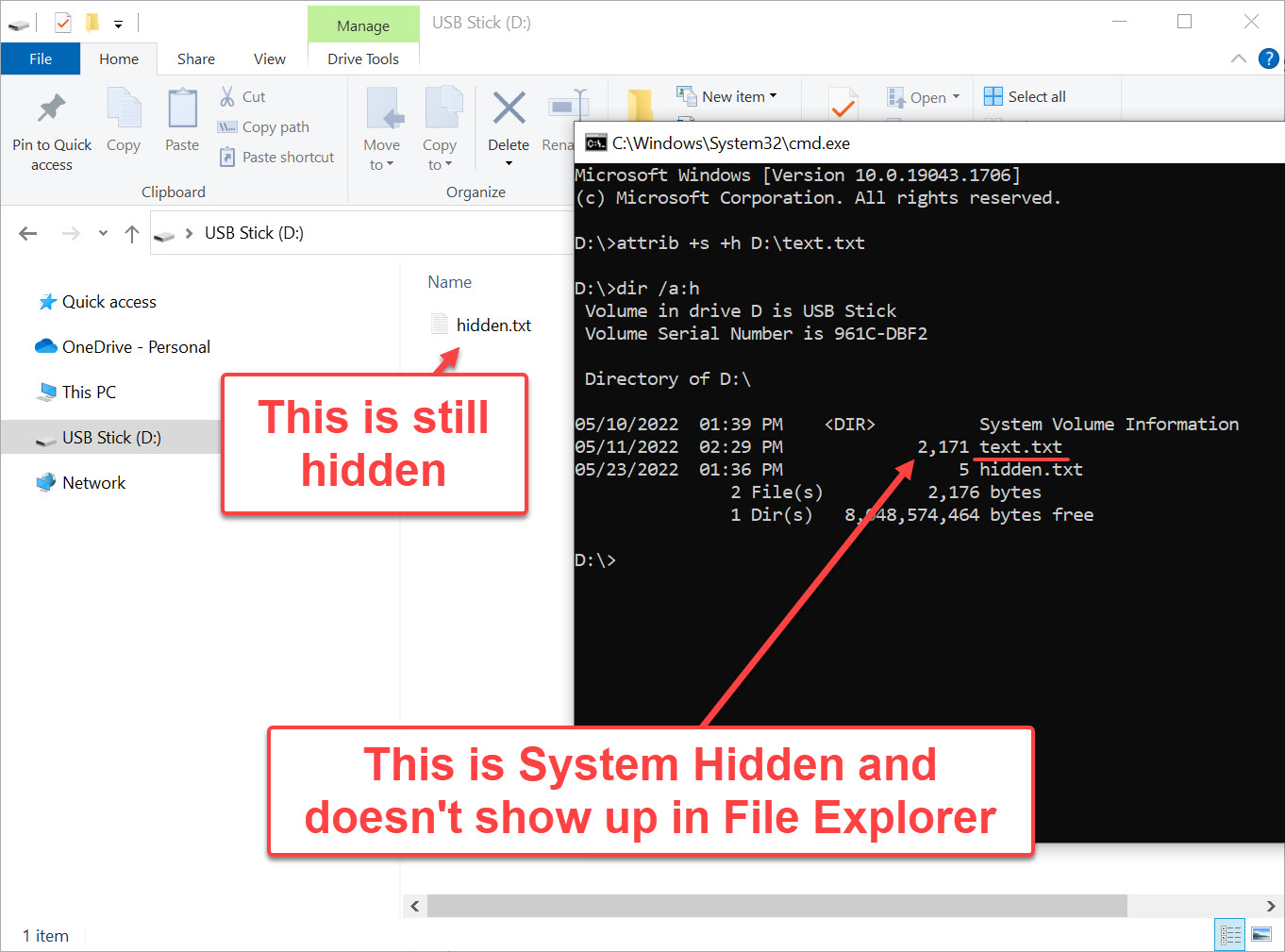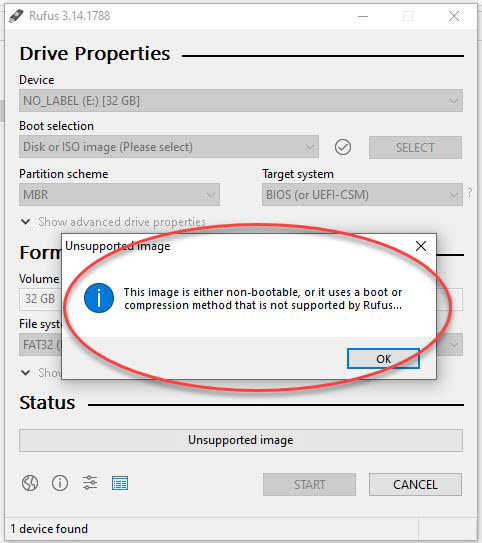Why There Is No Universal Bootable USB Flash Drive

Understanding why a truly universal bootable USB flash drive cannot exist, even though millions of people keep searching for one.
People search for a universal bootable USB flash drive because the idea sounds so simple: one USB stick you plug into any computer, and everything just starts. Windows, Mac, Linux, old laptops, new desktops — one drive to boot them all. If millions of people keep looking for it, surely it must exist, right?
But the truth is more like walking into a hardware store and asking for one key that unlocks every house on Earth. Not because the idea is silly, but because every house is built differently. Some have old metal locks, some have smart deadbolts with keypads, some slide, some latch, some spin, and some are designed never to open unless the owner approves it. The problem isn’t the key. The problem is the doors.
A universal bootable USB flash drives drive runs into the exact same issue.
People imagine a USB stick as a magic power switch — plug it into any machine and the computer should wake up and run from it. But computers don’t share a single design. They’re more like different types of vehicles. A Ford pickup, a Tesla, a Harley-Davidson motorcycle, and a jet ski all have engines, but you can’t fire them up with the same ignition key. You wouldn’t expect the same engine to fit in all of them either.