Problem Ejecting USB Mass Storage Device
On more occasions that I’d like to admit, Windows will not eject a USB device from my operating system when using the Safely Remove Hardware in the icon tray. The annoying error message Windows displays “The device cannot be stopped right now. Try stopping the device again later” usually appears in a time sensitive situation. So what is the work around? Try using a freeware software utility I found while reading FreewareGenius.com called Unlocker. Unlocker is a utility that frees a file or folder which is being used by another program or process. Albeit there are situations that a file should remain tied to it’s process or program but other times you need to force the release. Here are some examples of error message you might have seen:- Cannot delete file: Access is denied.
- There has been a sharing violation.
- The source or destination file may be in use.
- The file is in use by another program or user.
- Make sure the disk is not full or write-protected and that the file is not currently in use.
- Download Unlocker and install.
- Navigate to My Computer and right click on the icon for the device you want to unlock.
- Select Unlocker from the option box.
- If you get the Unlocker dialog with the locking process or program outlined simple click Unlock All.
- Try to Safely Remove Hardware again from the system tray.

~~~
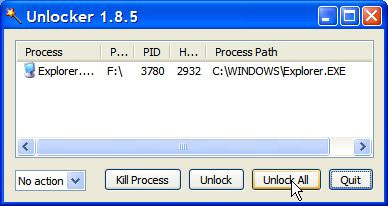
Matt Laboff
Administator for GetUSB.info
GetUSB.info started in 2004 with the concept of providing USB information for everything USB related. At the time, USB was gaining momentum and every day new products, articles and news became published. Today, the site is focused on bringing technical information, tricks and hacks to USB related products. The site does publish off topic information as well, to keep the variety up. Please visit the footer area of any page if you or your company is interested in article or product placement via purchased advertising.

