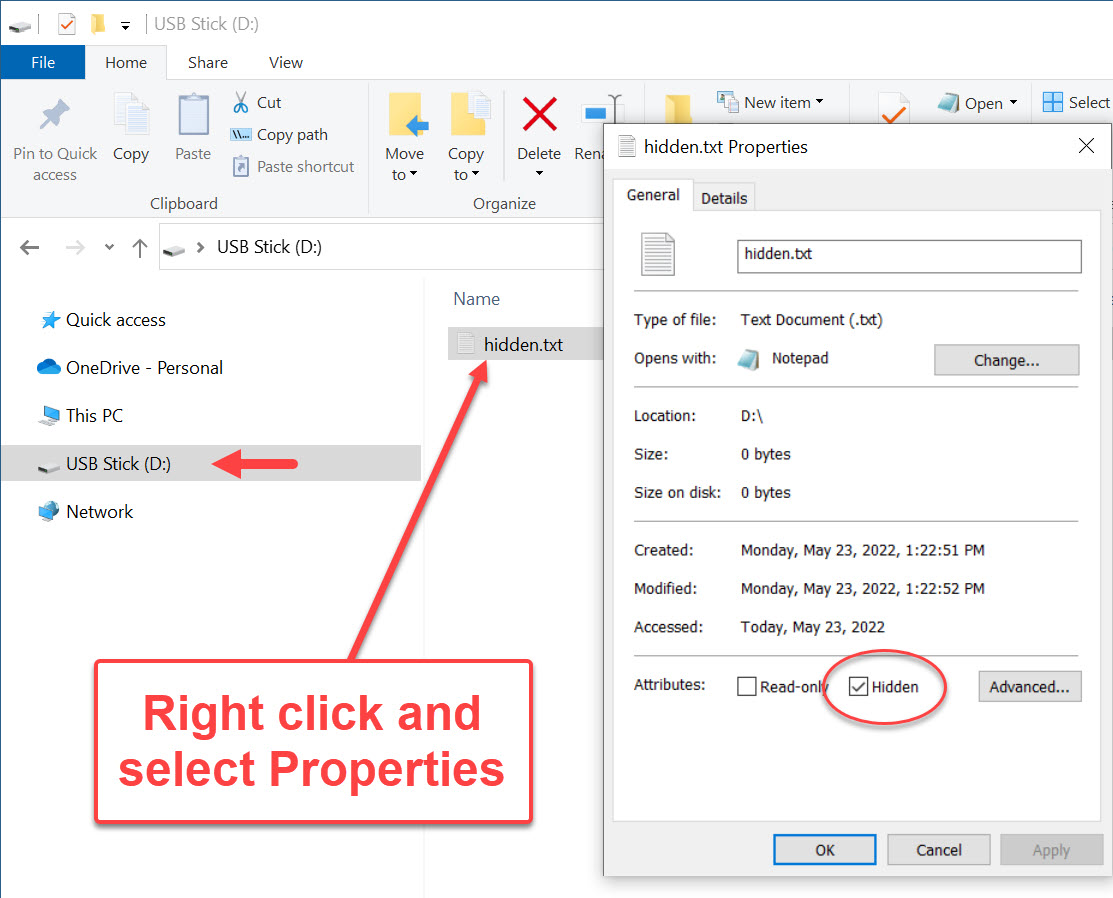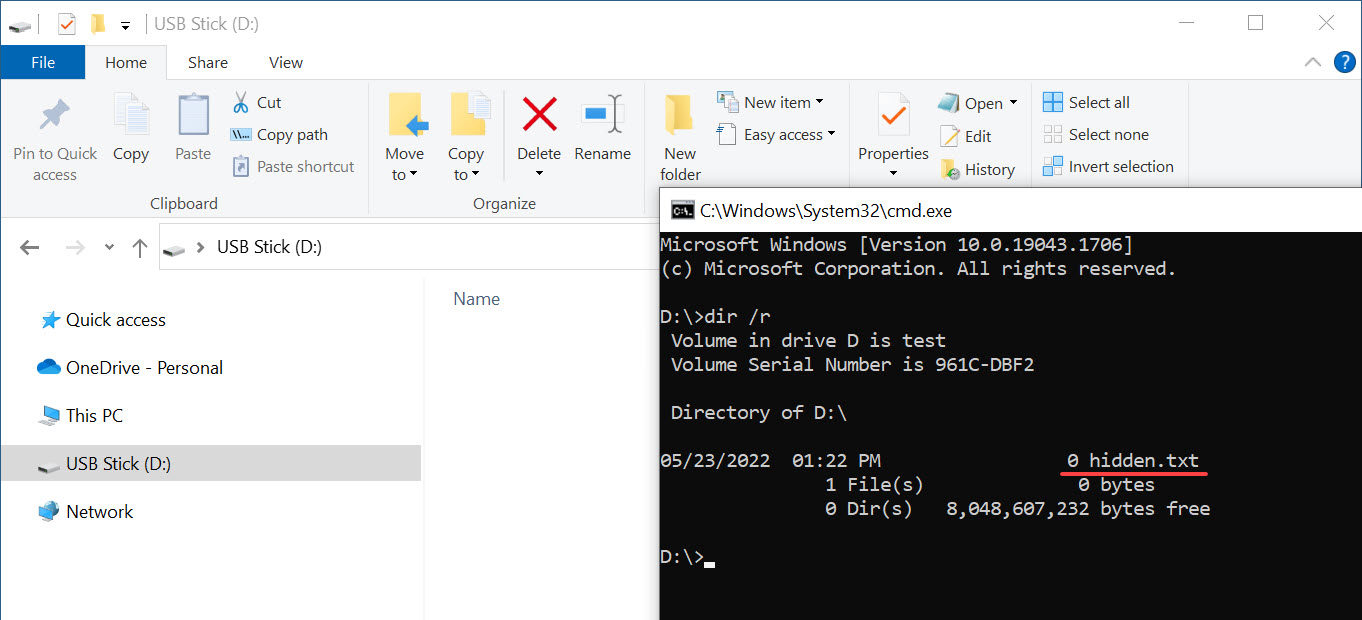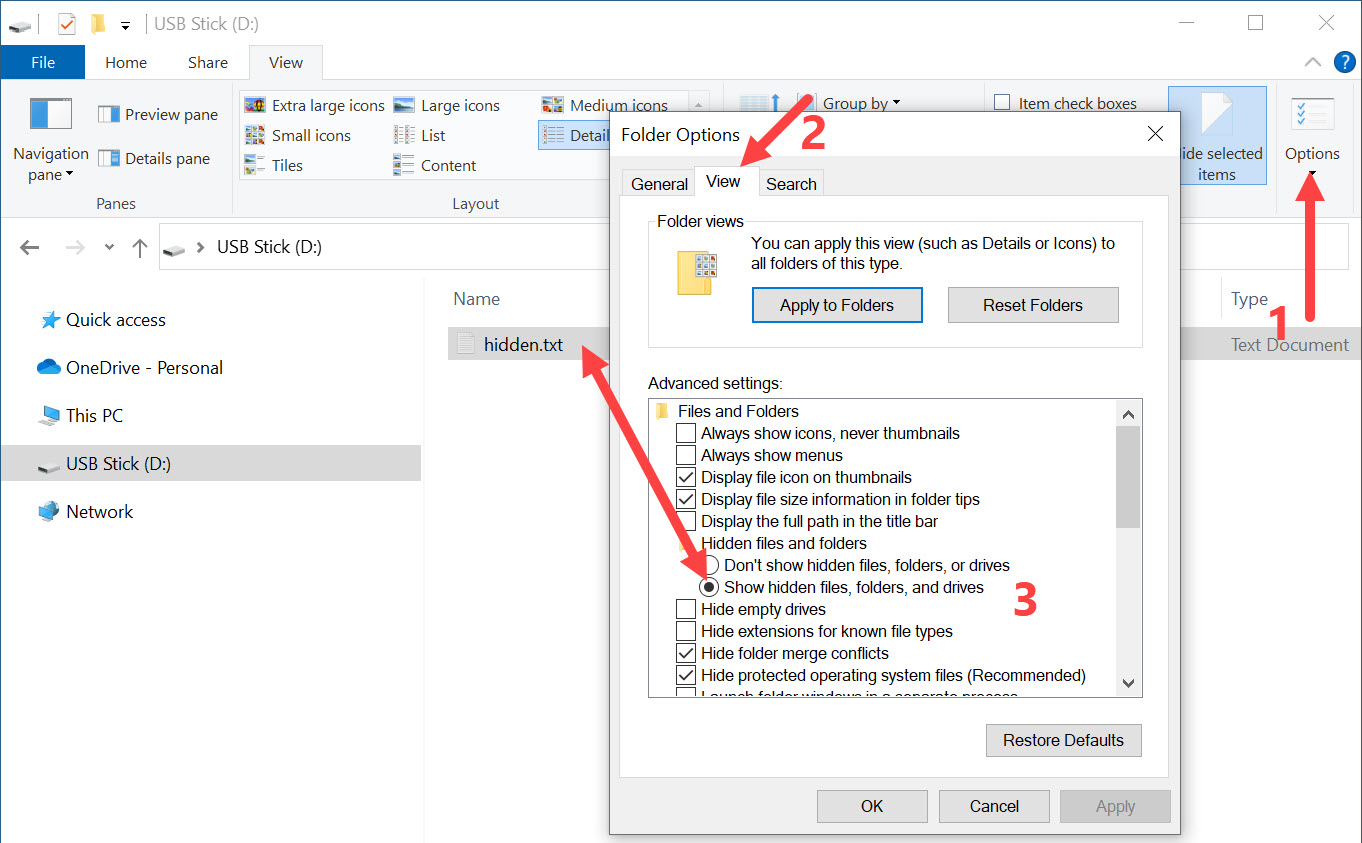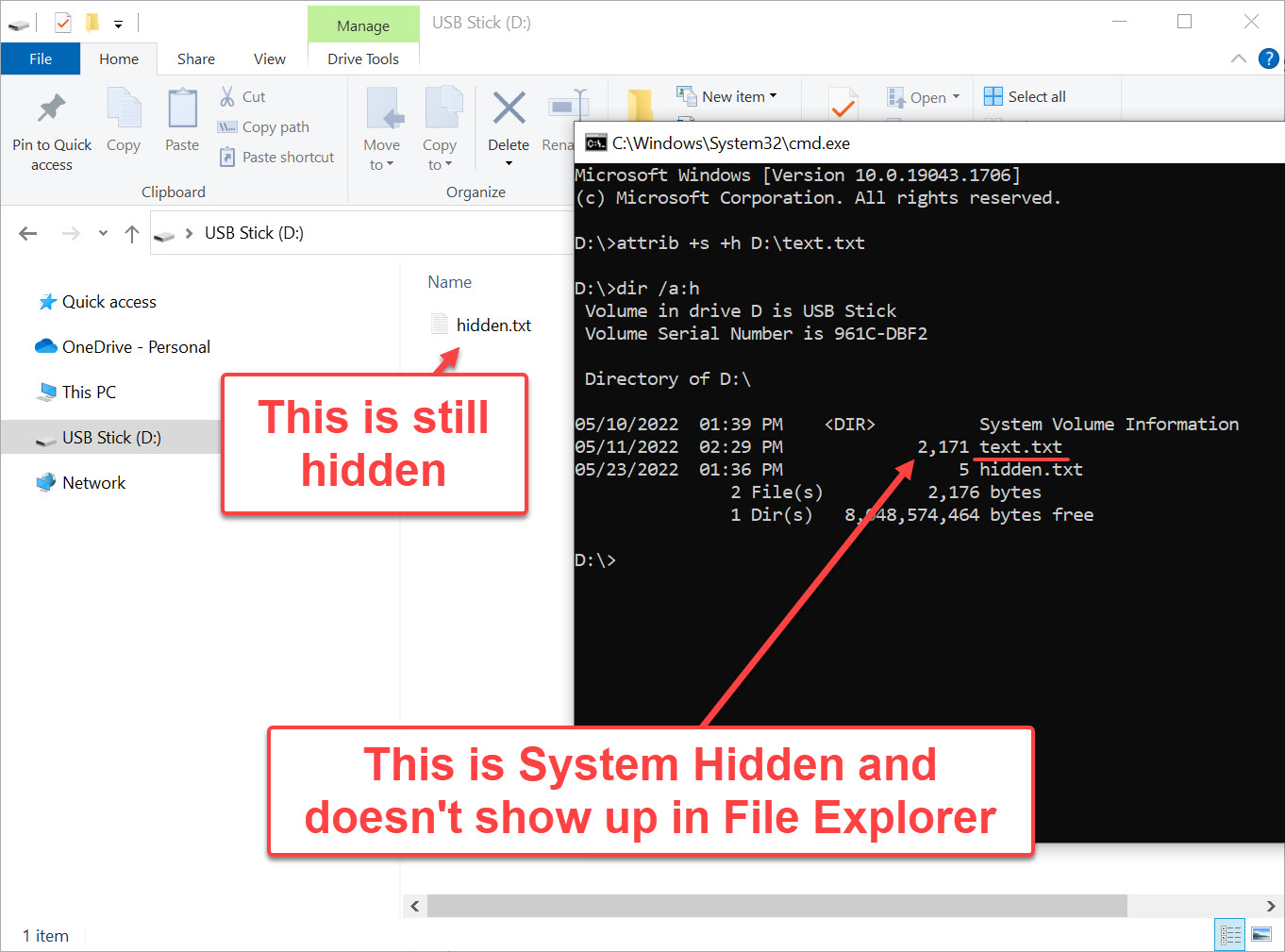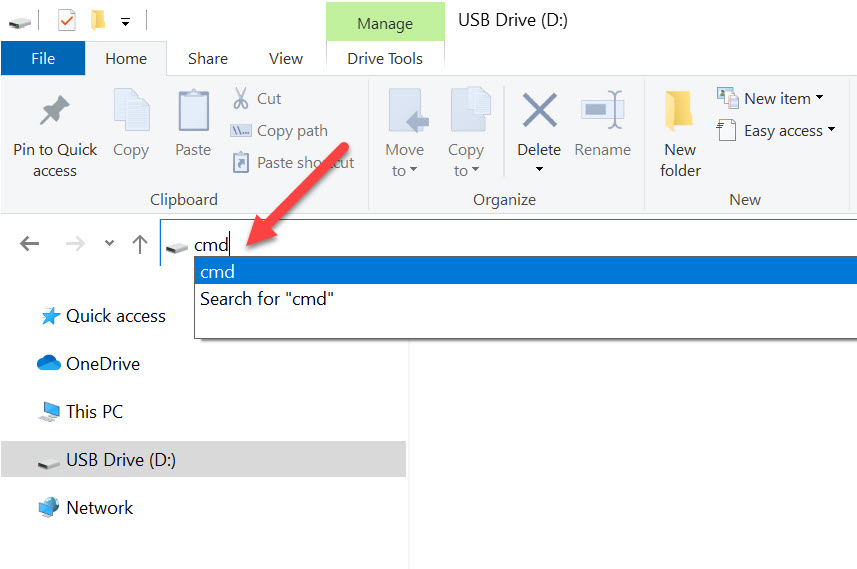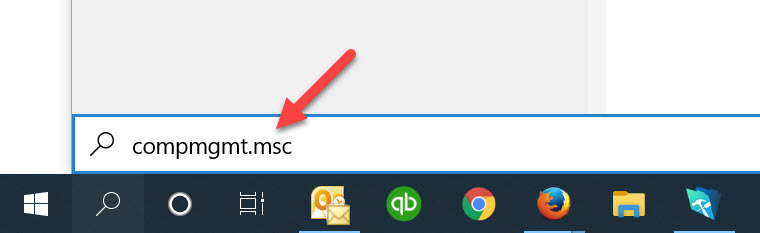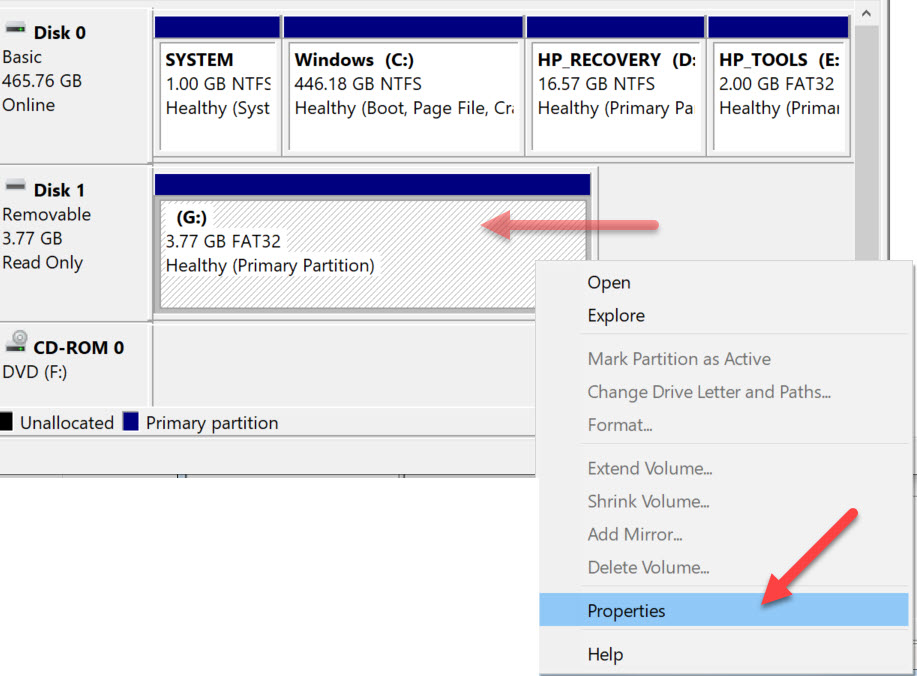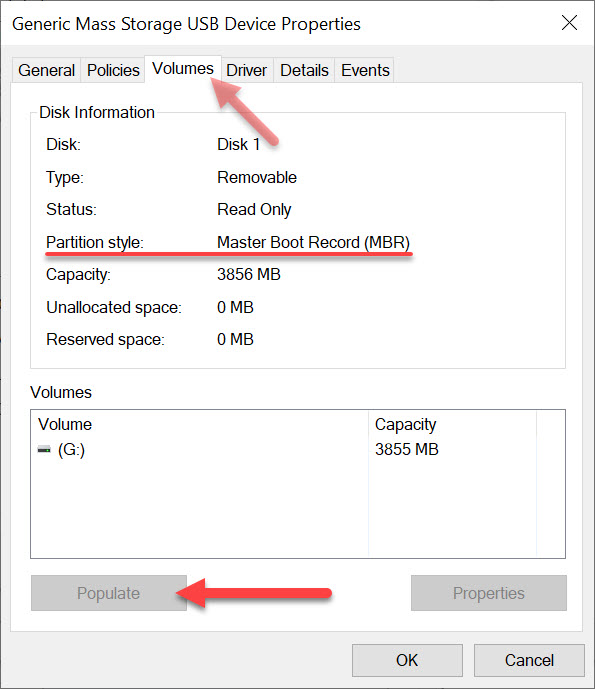How To: Fix Windows 11 Update Computer Issues

A recent update to Windows 11 is causing some significant issues for users, leaving many users frustrated and entire sure what to do. How To: Fix Windows 11 Update Computer Issues is a brief summary of the problem below and link to the solution (a Microsoft Windows utility to fix it all) This update, released on 26th September and labelled KB5043145, has led to major problems like your PC freezing, displaying the dreaded “blue screen of death” or becoming caught in a reboot loop where the computer repeatedly tries to restart itself but fails and thus tries again and again.
In addition to the blue-screens, some users report their USB and/or Bluetooth devices suddenly stopped working after installing the update. This includes a wide variety of peripherals such as keyboards, mice, headphones, microphones, memory sticks, and printers. Essentially, anything connected through USB or Bluetooth seems to be vulnerable to these problems.
One member from our team installed the updated and clearly something was broken in the file system, so they ended up restoring the entire PC. Far cry from an update experience. Our guy wasn’t alone, seems plenty of Windows users are seeing the same or similar issues.
Others have also reported issues with network connections, like their Wi-Fi no longer working, as well as problems with certain software programs like VirtualBox which runs Linux type OS subsystems.
If you found yourself dealing with these problems Microsoft advises that its Automatic Repair tool will help if your PC is stuck in a reboot loop. This tool might automatically pop up, allowing you to resolve the issue. For some users, BitLocker recovery can also be used to fix problems caused by the update, according to Microsoft’s support page.
Microsoft implemented a fix through its Known Issue Rollback (KIR) service, which is designed to undo the effects of problematic updates without requiring a manual uninstall. This tweak might help in automatically resolving these issues for many users. However, if your computer is still not operating correctly, Microsoft suggests attempting a system restart, which could trigger the automatic repair process and potentially get your PC back on track.
We would recomment that until the issues are fully ironed out, it may be worth holding off on installing this particular update, especially if your PC and peripherals are running smoothly as they are. If you’ve already installed it and are experiencing these issues, follow the Microsoft’s troubleshooting steps metioned above about the Automatic Repair Tool might be the best course of action to get everything back to normal.
Godspeed those USB ports and peripherals!