How To Create USB Stick with nt60 Boot Sector
USB Tutorial: How to Create a Bootable USB Stick with the Specific NT60 Boot Sector Required for Microsoft Vista
Before we begin the USB tutorial on NT60 boot sector, review the checklist of items needed before you start. Chances are, if you find yourself searching for this tutorial, you already have everything needed to make a USB bootable with NT60 boot sector.
- 4GB flash drive will do the trick
- Your Vista installation disk
- Set BIOS to boot from a USB device
When selecting your flash drive, be sure there is nothing you need on the device as this process to create an NT60 boot sector will clean the drive of all data.
- Put your Vista disk into the optical drive. If the autorun starts, close it all down and exit without performing any tasks.
- Plug in your USB stick that you want to make bootable with NT60.
- Open Command Prompt with Administrator rights.
- Type ‘diskpart‘ and press Enter.
- Now type ‘list disk‘ and press Enter. All the storage devices connected to your computer will be displayed. Make sure the size of the disk you plan to select is the USB flash drive you intend to use!
- Now type ‘select disk [number here]‘ (example: ‘select disk 2‘).
- Next, type ‘clean‘ and press Enter.
- Once this is done, type ‘create partition primary‘ and press Enter.
- Type ‘select partition 1‘ and press Enter.
- Type ‘active‘ and press Enter. This step is key to making the stick bootable.
- Format the device by typing ‘format fs=fat32‘ and press Enter. This will take 6–9 minutes for a 4GB drive.
- Now type ‘exit‘ to close diskpart.
- To finish the process, load up the boot sector from your Vista DVD to the USB stick. Type: ‘D:\boot\bootsect.exe /nt60 L:‘
- Exit out of the Command Prompt.
- As the last step, go to your Vista DVD and copy ALL the content to your NT60 bootable flash drive.
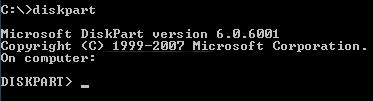
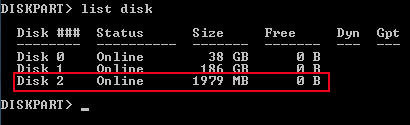
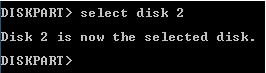





Once you get 100% complete, type ‘assign‘ and press Enter. This will assign a drive letter (e.g., Drive L).

Note: ‘D’ is the drive letter of the optical drive with the Vista disk. Adjust if yours differs.

Congratulations, you have just created a bootable USB flash drive with the NT60 boot sector.
Note: If you are a Microsoft publisher, OEM or OED, please contact Nexcopy for more information about NT60 boot straps and related Microsoft specifications.
2025 Relevance Note
As of 2025, creating an NT60 bootable USB stick is rarely required. NT60 was designed for Windows Vista and early Windows 7 installations. Modern systems primarily use UEFI boot loaders and GPT partition tables, making this manual NT60 process mostly obsolete. The only common scenarios for creating an NT60 bootable USB today are for legacy system maintenance, forensic recovery, or historical testing environments.
Modern Alternative
For modern bootable USB creation on Windows 10, Windows 11, or newer operating systems, you can use dedicated tools that automatically handle boot sectors, partitions, and formatting. One of the most popular options is Rufus, which simplifies the process and supports both BIOS and UEFI systems without manual diskpart commands.
