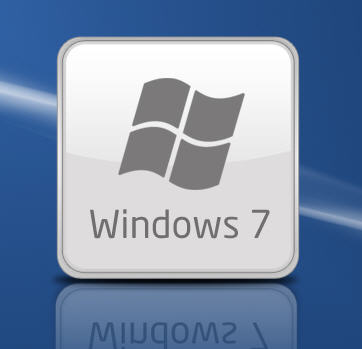How To Format a Flash Drive as UDF (Windows 7 & 10 Solution)
How to Format a USB Flash Drive as UDF in Windows
When trying to format a flash drive in Windows (7 or 10), you will see the file system options best suited for the device. The proper file systems for a flash drive are: FAT, FAT32, or exFAT. Windows also provides NTFS as an option for USB flash drives, but as mentioned before, NTFS is not the best file system for a USB drive. During the format process, only the most compatible file systems will be displayed in Windows.
Why is UDF not listed as an option?
First, let me say it IS possible for Windows to format a USB flash drive as UDF (Universal Disk Format). Microsoft just doesn’t want you to do it—and with good reason.
Important: If you think formatting a flash drive as UDF will make the thumb drive appear as an optical drive in the computer, you are mistaken!
According to the Universal Disk Format (UDF) specification governed by the Optical Storage Technology Association, many believe UDF will make a device work like a disc. UDF is most widely used for DVDs and newer optical disc formats. While it can be used on flash drives, it does not make them function as optical drives.
Some may assume that formatting a USB flash drive as UDF makes it universally compatible across Windows, Mac, Linux, Symbian, and other proprietary systems. In reality, exFAT offers the same cross-platform compatibility without the drawbacks of UDF.
Why You Should Avoid Formatting USB Drives as UDF
Here are the main reasons not to use UDF on USB flash drives:
- Lack of fully functional filesystem check tools.
- 64GB limit with Windows & Linux (a bug, not an inherent UDF limit).
- Risk of quick wear-leveling failure on SD and USB mass storage devices.
- UDF is read-only on Windows XP.
The most important issue is the lack of filesystem check tools. If the USB is removed during operation and data corruption occurs, there are no tools available to diagnose or repair the UDF file system. Since flash drives are designed for portability and frequent quick access, this risk makes UDF a poor choice.
How to format a flash drive as UDF:
1. Connect the USB flash drive to your computer and note its assigned drive letter.
2. Make sure no programs or data are accessing the drive.
3. Navigate to your C: drive in Windows Explorer. In the search field, type “CMD” (case-insensitive) and press Enter. Administrator privileges are required.

4. In the command prompt window, type the following command:
format G: /fs:UDF /q (Replace G with your USB drive letter.)
The /fs parameter specifies the file system (UDF), and the /q parameter tells DISKPART to perform a quick format.
5. The OS will prompt you to insert the drive (it’s already inserted), press Enter.
6. Next, you’ll be prompted to enter a Volume name. Press Enter to leave it blank or type a custom name (e.g., “Nexcopy”).
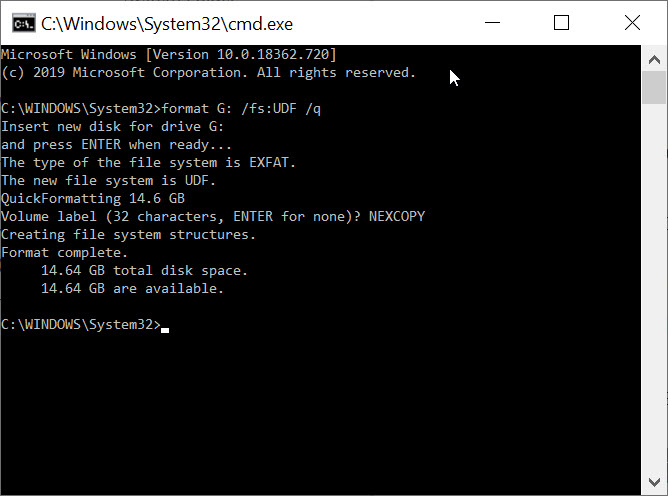
DISKPART will process the command and notify you once formatting is complete.
7. Type exit to close the command prompt window.

Note: The /q command deletes the file table and root directory of the previously formatted flash drive but does not perform a full sector scan for bad areas. This highlights the problem mentioned earlier: UDF lacks robust filesystem check tools, making it a risky choice for USB flash drives.