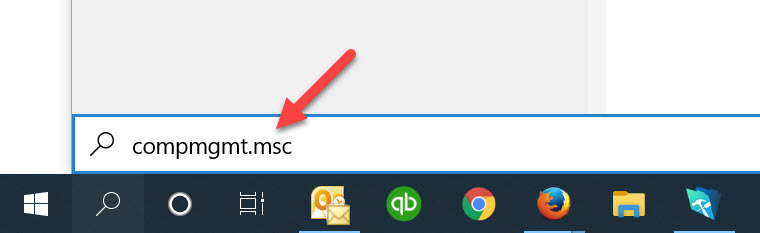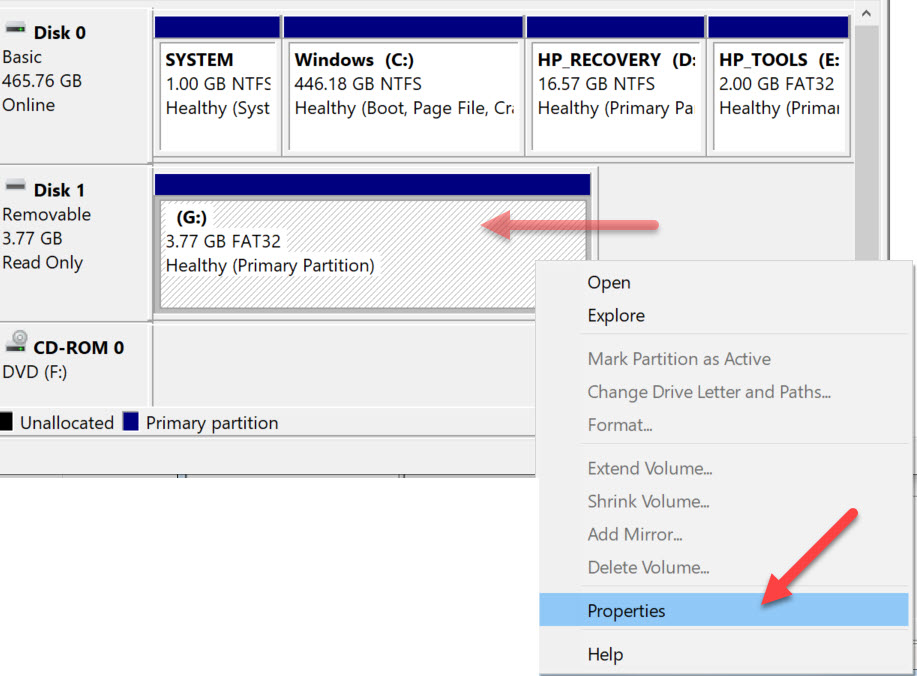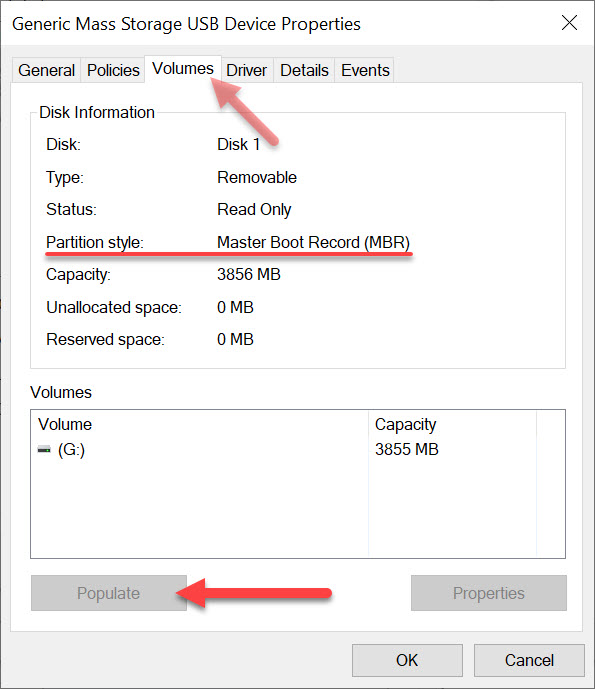How To: Watch Video, Play Music on PS5 from USB Flash Drive
Like the PS4, the Sony PS5 lets you play music and video from a USB flash drive through the console. The process is easy enough and some reminders on “how to” might speed up the process of getting things to work smoothy.
The PS5 will play MP3 audio and MP4 video from a USB flash drive. Unfortunately the Sony PS5 doesn’t play back all audio format types or video format types, so if you stick with the most common and most universal, which is MP3 for audio and MP4 for video, you shouldn’t have a problem.
Please take note: The PS5 supports all of the same formats as the PS4 family and supports video in max resolutions of 3840 x 2160. Unfortunately, trying 8K videos doesn’t work because the SP5 doesn’t support an 8K output (right now).
Pro tip: Make sure your MP3 audio and MP4 video are organized in folders because the PS5 will make a play list order from the content found within those folders. It’s a manual process, but it’s best if you want to have somewhat of an organized playlist. Maybe make different folders from different artists to play MP3 audio from a USB flash drive on your PS5.
To play back video and audio from a USB stick you’ll have navigate to separate sections.
Don’t go to the Media section. That section is only for streaming content you purchased from the PS Store.
To watch video, long-press the PS Button and select Media Gallery from the main list. Then click USB on the far right. You can only access video this way.

Navigation looks something like this:
PS5 Home -> Media Gallery -> USB
Remember, the files stored in the folder are arranged like a playlist with the PS5 console is indexing the content. You can press R1 or L1 to skip back and forth. Press right and left on the D-Pad to skip ahead in small chapter-style skips.
To play audio, simply press the PS Button once to open up the Control Center quick bar. Then select the Music icon. It’s pretty bare-bones right now, but it’s functional.
Music can be played in the background as you do other things/play games. Once music is playing, you can pause it and change tracks right from the Command Center.
Continue Reading