Question Format a USB Flash Drive as exFAT or NTFS?

It’s a good question; format a USB flash drive as exFAT or NTFS? There are several reasons not to format as NTFS and we’ll explain.
Most of the Time you are Okay
Most of the time, formatting a flash drive is a very simple decision. There are only two situations where you should carefully consider what format to use. Here are the details:
Note: This article is focused on Windows and Mac operating systems.
The file formats available for a USB flash drive are:
- FAT (also called FAT16)
- FAT32
- exFAT
- NTFS
- HFS (Mac only)
Flash drive manufacturers typically format a drive as either FAT or FAT32. Any device of 2GB or smaller will be formatted as FAT, and any USB over 2GB will be formatted as FAT32.
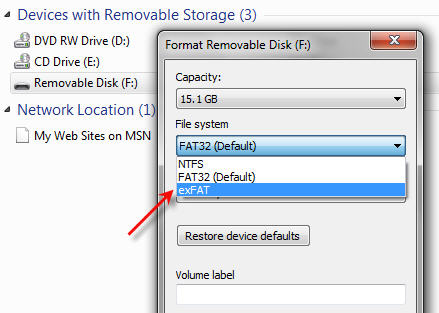
These two formats are the best file systems for removable drives like USB flash drives because they support quick disconnect functionality. Chances are very slim that you will destroy the device or files if you unplug the USB without using the Eject function (in Windows) or the Un-mount function (in Mac).
The one huge limitation with FAT and FAT32 is the single file size limit. If a single file is larger than 2GB, you need FAT32. If you have a single file bigger than 4GB, you must use NTFS or exFAT. Typically, these large files are video files or restore image files (for restoring a computer operating system from a single image file).
So what if you have a file bigger than 4GB? Well, you have to decide what is the lesser of two evils.
If you format as NTFS, it works great on all Windows machines, but Macs can only read from the device—they cannot write to it. There are some plugins to help Macs deal with NTFS, but our experience shows these add-ins are unstable.
If you format as exFAT, all computers (Windows and Mac) will see the drive except for Windows XP.
So you must decide whether to accommodate Windows XP users or Mac users.
Given that Mac computers are on the rise, your best option is to format the drive as exFAT. If a Windows XP user needs access, they can download the plugin from Microsoft to allow XP to see the exFAT device without wanting to reformat it. Also keep in mind that XP is a 15-year-old operating system (at the time of this post), and Microsoft no longer supports it.
As a closing note, NTFS is not ideal for flash drives because it’s a dynamic file system. Information can be written to the flash drive at times you think the USB is idle. If you disconnect the USB while a write change is taking place, there is a high chance you will corrupt the data. Not good.
If you have more questions about formatting USB devices, please Contact Us.
Windows update for XP users to read exFAT USB devices is available HERE.
We’ve talked about this before which might be another article of resource if you still have questions. Check out How to format a USB flash drive as exFAT.
According to information compiled on Wikipedia, the various file systems—FAT, FAT32, exFAT, and NTFS—have distinct design structures and limitations. FAT and FAT32 are older, lightweight file systems with strong compatibility across many devices but with maximum single-file size restrictions. exFAT was developed to handle larger files and storage capacities without the limitations of FAT32, making it suitable for modern flash drives and SD cards. NTFS, commonly used in Windows environments, offers advanced features like file permissions, encryption, and journaling, though it has limited write support on non-Windows systems.
