Delete System Volume Information Folder Off Flash Drives
If you have found this post, chances are you are trying to Delete System Volume Information Folder Off Flash Drives.
UPDATE:
Thank you to a reader sending in additional information, we now have a solution that is universal to all PCs. You will never get the “There’s a problem with this drive. Scan the drive now to fix it” message. To get this universal fix, scroll to the bottom of this message and look for “Updated Solution.”
I will venture to say, there are probably five reasons why you are trying to remove this directory (probably more):
- You have a SmartTV or stereo in your car and the device is showing this folder, and often times, is the default start location to resume play, so you want to remove it.
- A binary verification utility is failing and it shows this folder as the source of inconsistency.
- The “Disk needs to be scanned and repaired” message keeps popping up when you remove a drive without using the Eject function from Windows. You are now going crazy and want to stop that message forever.
- A virus software utility is indicating this folder has a potential problem (smart hackers could stick their code in here).
- You are performing some kind of USB duplication process and this folder continues to be a problem, therefore you want to remove it.
Go ahead and skim down this article if you want to get right to the instructions. For now, I’m going to take some time to explain what this folder is. Knowledge is power, and maybe the reason for why it’s there will deter you from wanting to delete it.
For any disk or storage device connected to Windows will have the “System Volume Information” folder. This is a hidden system file, so if you don’t see it, that is the reason why. You can see this file when you turn on “See Hidden Files” in your view properties settings.
The System Volume Information folder contains two files. The two files are meant for setting restore points and indexing for what is on the drive. Windows is trying to help you if and when you need to search the device for data.
The two files are the IndexerVolumeGuid and WPSettings.dat file. The indexer file assigns a unique identifier (GUID, Global Unique ID) to the drive. The indexing service examines the files so when you connect the drive to the computer in the future, Windows checks the identifier and knows which search database to associate with the drive.
WPSettings.dat file is used for Windows Phone’s Storage settings. If you are dealing with a hard drive, this could be a good thing; if dealing with a flash drive, you don’t need it. I haven’t met a person yet who backed up their phone data to a USB stick.
If you are still on the fence about whether you should remove this folder or not, think about this: If you are dealing with a hard drive with an operating system, don’t delete it. If you are dealing with mass storage drives, like a USB flash drive, you can remove it with little fear something bad will happen.
So how do you remove this folder?
How do you keep from this folder coming back?
The solution is a two-step process. The first step will be disabling the indexing and thus, ask Windows not to put the folder on the drive.
The second step is telling Windows not to start this indexing again once the computer has been restarted.
Keep in mind, if Windows doesn’t see the System Volume Information folder, it will try to write it every time the device is connected, to any Windows computer. This last sentence is an important point.
Let’s begin.
If you have the System Volume Information folder on your device, let us remove it right now. Connect the USB to your computer. Double click the drive letter of the USB and in the Explorer window type CMD. Click Enter.
This will get you to the command prompt to address that specific device.

Now that we are in the command prompt for that drive (note the drive letter in the command window is the same drive letter as your USB in the computer). Let us use syntax to remove the folder. Since the folder cannot be deleted using your keyboard, the command line is the only way.
Type: rmdir “system volume information” /s /q
Now click Enter. That’s it, you are done, files removed!
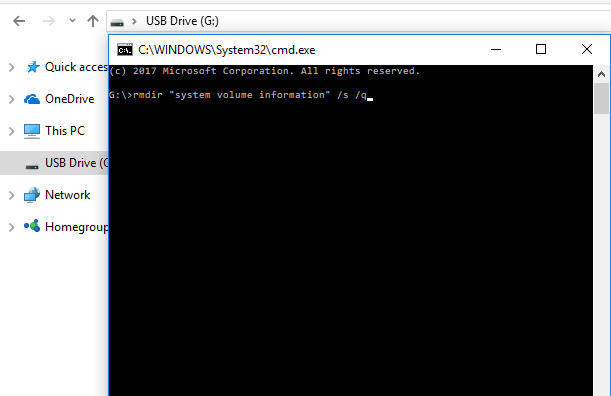
Moving along, let us set up your computer so the System Volume Information never appears again on your devices.
Press the Windows key + R at the same time (this is to Run a Windows service).
In the field type “gpedit.msc” this is for Group Policy Edit for Microsoft. We are going to edit a Group Policy which affects your entire computer, regardless of the user logged in. Click OK.
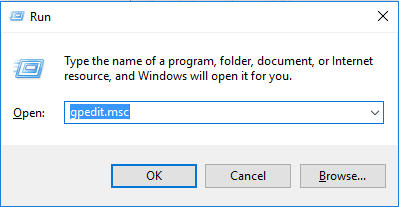
Navigate to: Computer Configuration > Administrative Templates > Windows Components > Search
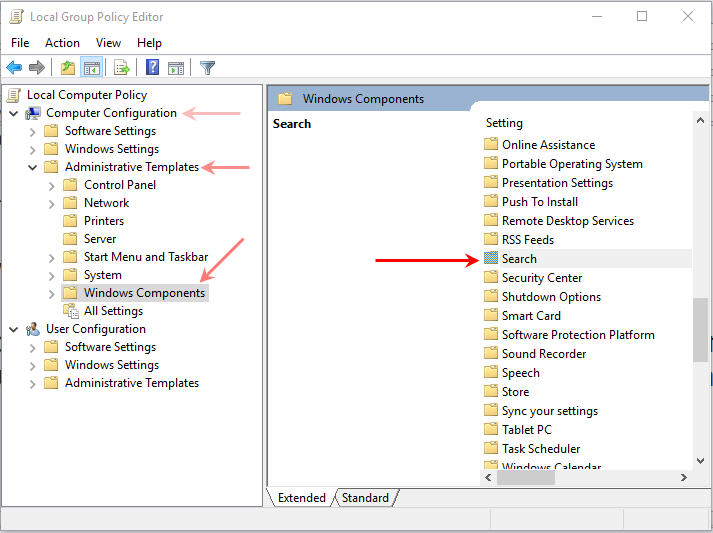
On the right side of your screen, under Search, look for:
Do not allow locations on removable drives to be added to libraries. Once you see this sentence, double click the sentence, so you may edit that Group Policy.

Select the radial button “Enabled” and click Apply and then click OK.

Step-one is now complete, you have turned off indexing to removable drives. The next step is to ensure this indexing doesn’t start back up again the next time you boot up the PC.
Press the Windows key + R at the same time (this is to Run a Windows service).

In the field type “services.msc” this is for Windows Start Up services when the PC is turned on. We are going to edit a service policy. Click OK.
Scroll down until you see Windows Search. Double click that selection.
On the first tab, General, you will see “Startup Type:“
Here you want to select “Disable“
Once that is selected, click Apply and click OK.
delete, flash drive, system volume information, usb
